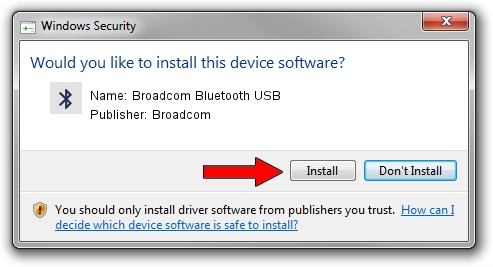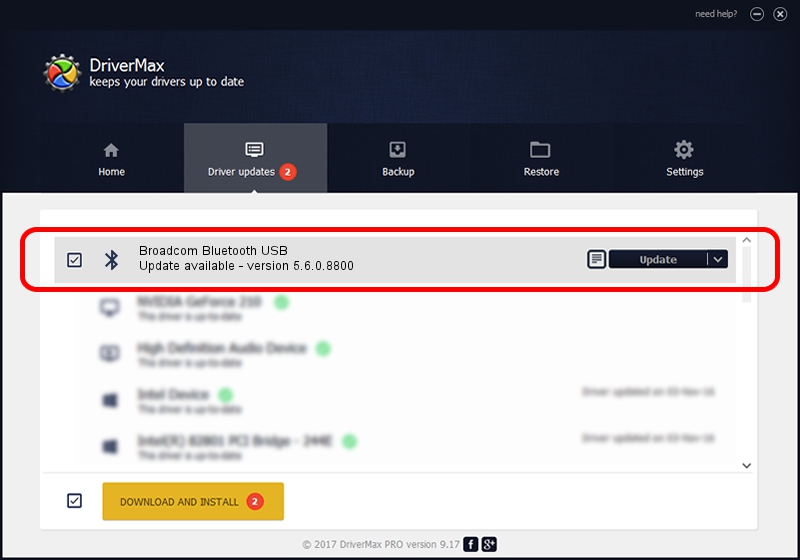Advertising seems to be blocked by your browser.
The ads help us provide this software and web site to you for free.
Please support our project by allowing our site to show ads.
Home /
Manufacturers /
Broadcom /
Broadcom Bluetooth USB /
USB/VID_18E8&PID_6256 /
5.6.0.8800 Feb 12, 2013
Download and install Broadcom Broadcom Bluetooth USB driver
Broadcom Bluetooth USB is a Bluetooth for Windows hardware device. This Windows driver was developed by Broadcom. In order to make sure you are downloading the exact right driver the hardware id is USB/VID_18E8&PID_6256.
1. Install Broadcom Broadcom Bluetooth USB driver manually
- You can download from the link below the driver installer file for the Broadcom Broadcom Bluetooth USB driver. The archive contains version 5.6.0.8800 released on 2013-02-12 of the driver.
- Start the driver installer file from a user account with the highest privileges (rights). If your User Access Control Service (UAC) is running please accept of the driver and run the setup with administrative rights.
- Go through the driver installation wizard, which will guide you; it should be pretty easy to follow. The driver installation wizard will analyze your computer and will install the right driver.
- When the operation finishes restart your computer in order to use the updated driver. As you can see it was quite smple to install a Windows driver!
Driver rating 3.2 stars out of 91875 votes.
2. How to use DriverMax to install Broadcom Broadcom Bluetooth USB driver
The advantage of using DriverMax is that it will setup the driver for you in just a few seconds and it will keep each driver up to date, not just this one. How can you install a driver with DriverMax? Let's take a look!
- Open DriverMax and push on the yellow button that says ~SCAN FOR DRIVER UPDATES NOW~. Wait for DriverMax to scan and analyze each driver on your computer.
- Take a look at the list of driver updates. Scroll the list down until you locate the Broadcom Broadcom Bluetooth USB driver. Click the Update button.
- Finished installing the driver!

Jul 8 2016 9:00AM / Written by Daniel Statescu for DriverMax
follow @DanielStatescu