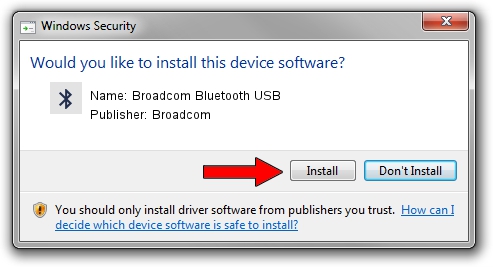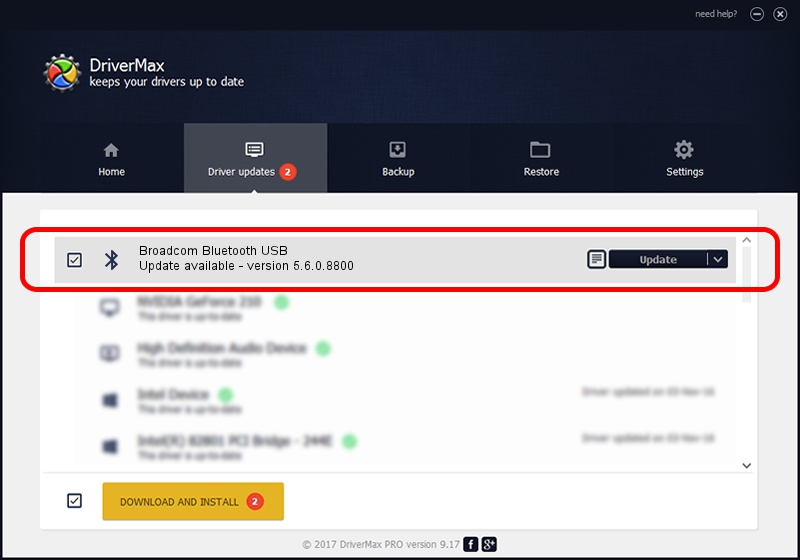Advertising seems to be blocked by your browser.
The ads help us provide this software and web site to you for free.
Please support our project by allowing our site to show ads.
Home /
Manufacturers /
Broadcom /
Broadcom Bluetooth USB /
USB/VID_18E8&PID_6252 /
5.6.0.8800 Feb 12, 2013
Broadcom Broadcom Bluetooth USB - two ways of downloading and installing the driver
Broadcom Bluetooth USB is a Bluetooth for Windows hardware device. The developer of this driver was Broadcom. USB/VID_18E8&PID_6252 is the matching hardware id of this device.
1. Broadcom Broadcom Bluetooth USB driver - how to install it manually
- Download the driver setup file for Broadcom Broadcom Bluetooth USB driver from the location below. This download link is for the driver version 5.6.0.8800 released on 2013-02-12.
- Start the driver installation file from a Windows account with the highest privileges (rights). If your User Access Control Service (UAC) is started then you will have to confirm the installation of the driver and run the setup with administrative rights.
- Go through the driver installation wizard, which should be pretty easy to follow. The driver installation wizard will scan your PC for compatible devices and will install the driver.
- Restart your PC and enjoy the new driver, as you can see it was quite smple.
This driver was rated with an average of 3.2 stars by 91975 users.
2. How to use DriverMax to install Broadcom Broadcom Bluetooth USB driver
The most important advantage of using DriverMax is that it will setup the driver for you in the easiest possible way and it will keep each driver up to date. How easy can you install a driver using DriverMax? Let's see!
- Open DriverMax and press on the yellow button that says ~SCAN FOR DRIVER UPDATES NOW~. Wait for DriverMax to analyze each driver on your computer.
- Take a look at the list of available driver updates. Scroll the list down until you find the Broadcom Broadcom Bluetooth USB driver. Click the Update button.
- Enjoy using the updated driver! :)

Jul 7 2016 10:17AM / Written by Dan Armano for DriverMax
follow @danarm