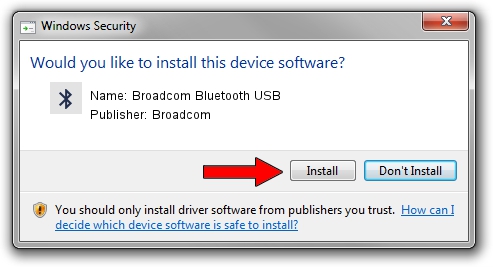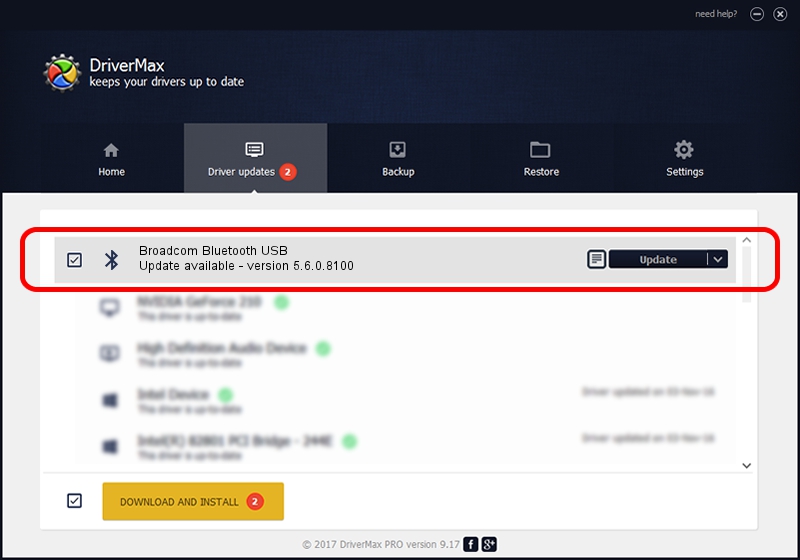Advertising seems to be blocked by your browser.
The ads help us provide this software and web site to you for free.
Please support our project by allowing our site to show ads.
Home /
Manufacturers /
Broadcom /
Broadcom Bluetooth USB /
USB/VID_18E8&PID_6252 /
5.6.0.8100 Apr 26, 2012
Broadcom Broadcom Bluetooth USB how to download and install the driver
Broadcom Bluetooth USB is a Bluetooth for Windows device. This Windows driver was developed by Broadcom. USB/VID_18E8&PID_6252 is the matching hardware id of this device.
1. How to manually install Broadcom Broadcom Bluetooth USB driver
- You can download from the link below the driver installer file for the Broadcom Broadcom Bluetooth USB driver. The archive contains version 5.6.0.8100 released on 2012-04-26 of the driver.
- Run the driver installer file from a user account with administrative rights. If your User Access Control Service (UAC) is started please accept of the driver and run the setup with administrative rights.
- Follow the driver setup wizard, which will guide you; it should be quite easy to follow. The driver setup wizard will scan your computer and will install the right driver.
- When the operation finishes shutdown and restart your computer in order to use the updated driver. As you can see it was quite smple to install a Windows driver!
This driver was installed by many users and received an average rating of 3.3 stars out of 63935 votes.
2. How to use DriverMax to install Broadcom Broadcom Bluetooth USB driver
The advantage of using DriverMax is that it will setup the driver for you in the easiest possible way and it will keep each driver up to date, not just this one. How easy can you install a driver using DriverMax? Let's follow a few steps!
- Open DriverMax and press on the yellow button that says ~SCAN FOR DRIVER UPDATES NOW~. Wait for DriverMax to analyze each driver on your computer.
- Take a look at the list of available driver updates. Search the list until you locate the Broadcom Broadcom Bluetooth USB driver. Click on Update.
- Finished installing the driver!

Jul 19 2016 8:58PM / Written by Dan Armano for DriverMax
follow @danarm