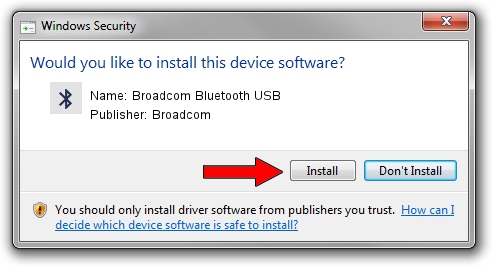Advertising seems to be blocked by your browser.
The ads help us provide this software and web site to you for free.
Please support our project by allowing our site to show ads.
Home /
Manufacturers /
Broadcom /
Broadcom Bluetooth USB /
USB/VID_18E8&PID_2124 /
5.6.0.5860 Oct 03, 2010
Broadcom Broadcom Bluetooth USB driver download and installation
Broadcom Bluetooth USB is a Bluetooth for Windows device. The developer of this driver was Broadcom. USB/VID_18E8&PID_2124 is the matching hardware id of this device.
1. Install Broadcom Broadcom Bluetooth USB driver manually
- Download the setup file for Broadcom Broadcom Bluetooth USB driver from the link below. This download link is for the driver version 5.6.0.5860 released on 2010-10-03.
- Run the driver setup file from a Windows account with administrative rights. If your UAC (User Access Control) is started then you will have to confirm the installation of the driver and run the setup with administrative rights.
- Go through the driver setup wizard, which should be pretty straightforward. The driver setup wizard will analyze your PC for compatible devices and will install the driver.
- Shutdown and restart your computer and enjoy the updated driver, as you can see it was quite smple.
This driver was installed by many users and received an average rating of 3 stars out of 76515 votes.
2. Installing the Broadcom Broadcom Bluetooth USB driver using DriverMax: the easy way
The advantage of using DriverMax is that it will install the driver for you in just a few seconds and it will keep each driver up to date, not just this one. How easy can you install a driver with DriverMax? Let's take a look!
- Open DriverMax and press on the yellow button named ~SCAN FOR DRIVER UPDATES NOW~. Wait for DriverMax to scan and analyze each driver on your computer.
- Take a look at the list of detected driver updates. Scroll the list down until you locate the Broadcom Broadcom Bluetooth USB driver. Click on Update.
- Enjoy using the updated driver! :)

Jul 6 2016 6:10AM / Written by Dan Armano for DriverMax
follow @danarm