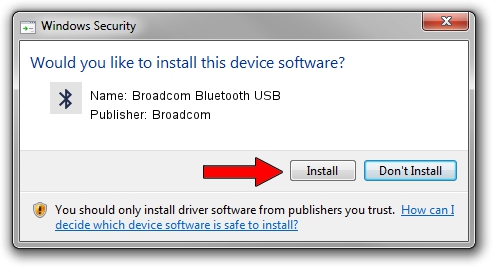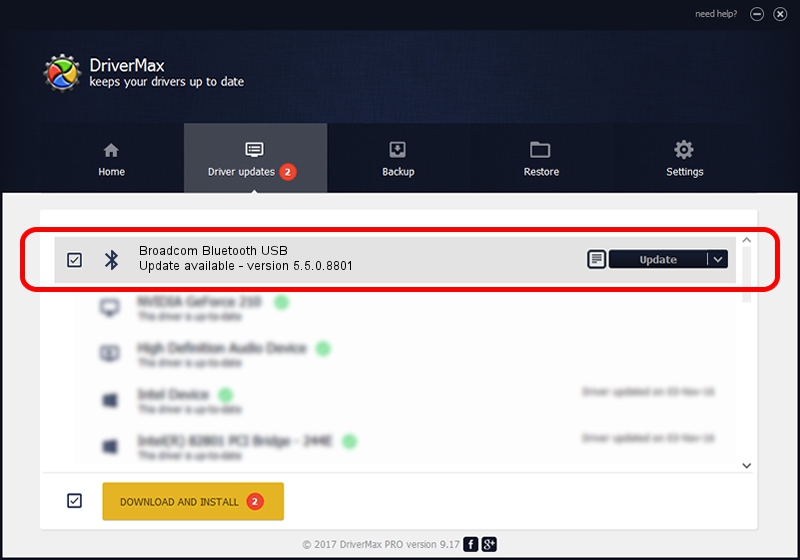Advertising seems to be blocked by your browser.
The ads help us provide this software and web site to you for free.
Please support our project by allowing our site to show ads.
Home /
Manufacturers /
Broadcom /
Broadcom Bluetooth USB /
USB/VID_18E8&PID_2124 /
5.5.0.8801 May 10, 2010
Broadcom Broadcom Bluetooth USB how to download and install the driver
Broadcom Bluetooth USB is a Bluetooth for Windows hardware device. This driver was developed by Broadcom. The hardware id of this driver is USB/VID_18E8&PID_2124; this string has to match your hardware.
1. Broadcom Broadcom Bluetooth USB driver - how to install it manually
- Download the setup file for Broadcom Broadcom Bluetooth USB driver from the location below. This download link is for the driver version 5.5.0.8801 released on 2010-05-10.
- Start the driver setup file from a Windows account with the highest privileges (rights). If your User Access Control Service (UAC) is running then you will have to accept of the driver and run the setup with administrative rights.
- Go through the driver setup wizard, which should be quite straightforward. The driver setup wizard will analyze your PC for compatible devices and will install the driver.
- Restart your computer and enjoy the fresh driver, as you can see it was quite smple.
This driver was installed by many users and received an average rating of 4 stars out of 87706 votes.
2. How to use DriverMax to install Broadcom Broadcom Bluetooth USB driver
The advantage of using DriverMax is that it will install the driver for you in the easiest possible way and it will keep each driver up to date. How can you install a driver using DriverMax? Let's take a look!
- Start DriverMax and push on the yellow button named ~SCAN FOR DRIVER UPDATES NOW~. Wait for DriverMax to analyze each driver on your computer.
- Take a look at the list of available driver updates. Scroll the list down until you find the Broadcom Broadcom Bluetooth USB driver. Click on Update.
- That's it, you installed your first driver!

Jul 7 2016 1:57AM / Written by Andreea Kartman for DriverMax
follow @DeeaKartman