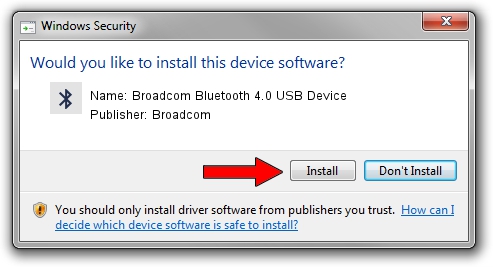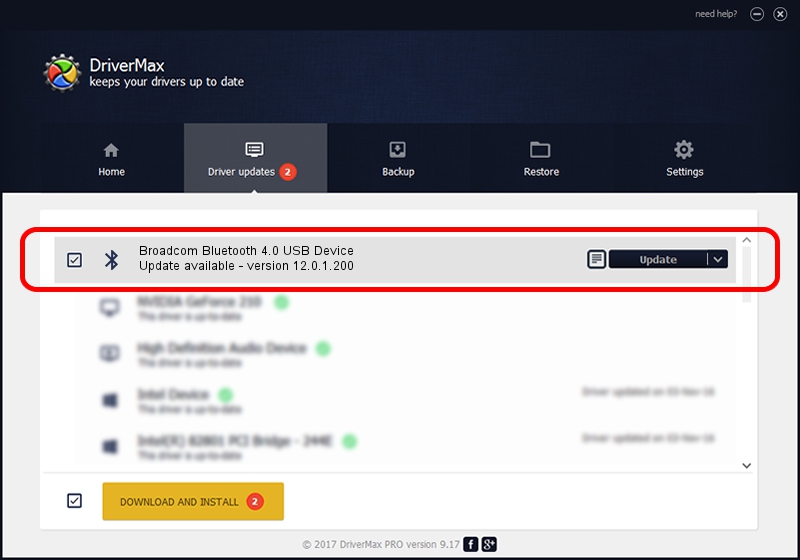Advertising seems to be blocked by your browser.
The ads help us provide this software and web site to you for free.
Please support our project by allowing our site to show ads.
Home /
Manufacturers /
Broadcom /
Broadcom Bluetooth 4.0 USB Device /
USB/VID_0930&PID_0229 /
12.0.1.200 Dec 04, 2014
Driver for Broadcom Broadcom Bluetooth 4.0 USB Device - downloading and installing it
Broadcom Bluetooth 4.0 USB Device is a Bluetooth device. This driver was developed by Broadcom. The hardware id of this driver is USB/VID_0930&PID_0229; this string has to match your hardware.
1. Broadcom Broadcom Bluetooth 4.0 USB Device driver - how to install it manually
- Download the driver setup file for Broadcom Broadcom Bluetooth 4.0 USB Device driver from the link below. This download link is for the driver version 12.0.1.200 dated 2014-12-04.
- Run the driver installation file from a Windows account with the highest privileges (rights). If your User Access Control Service (UAC) is running then you will have to confirm the installation of the driver and run the setup with administrative rights.
- Follow the driver setup wizard, which should be pretty easy to follow. The driver setup wizard will analyze your PC for compatible devices and will install the driver.
- Restart your computer and enjoy the updated driver, as you can see it was quite smple.
This driver was rated with an average of 3.2 stars by 33587 users.
2. How to install Broadcom Broadcom Bluetooth 4.0 USB Device driver using DriverMax
The most important advantage of using DriverMax is that it will setup the driver for you in the easiest possible way and it will keep each driver up to date, not just this one. How can you install a driver with DriverMax? Let's follow a few steps!
- Start DriverMax and press on the yellow button that says ~SCAN FOR DRIVER UPDATES NOW~. Wait for DriverMax to scan and analyze each driver on your PC.
- Take a look at the list of driver updates. Scroll the list down until you locate the Broadcom Broadcom Bluetooth 4.0 USB Device driver. Click on Update.
- Finished installing the driver!

Jun 20 2016 12:48PM / Written by Daniel Statescu for DriverMax
follow @DanielStatescu