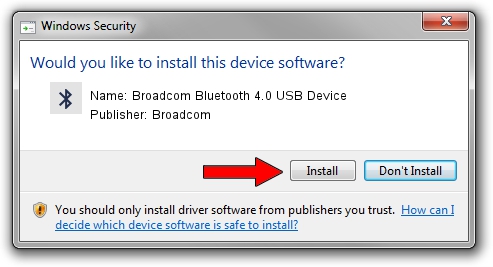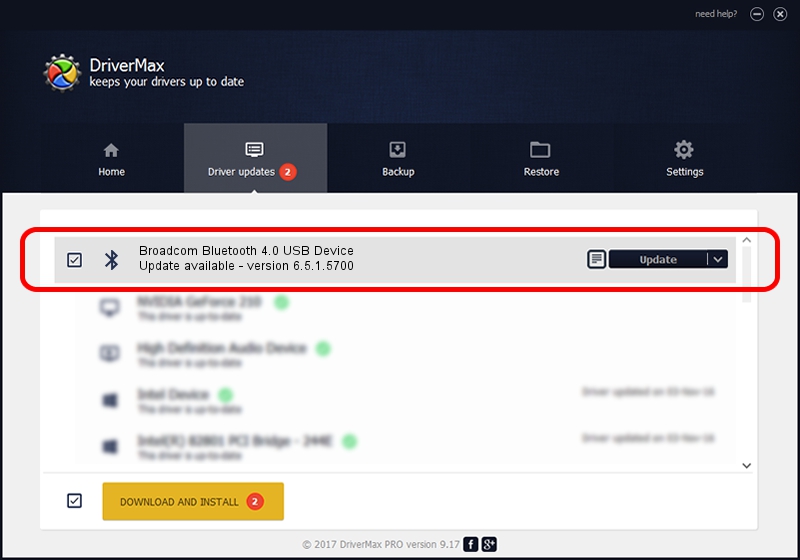Advertising seems to be blocked by your browser.
The ads help us provide this software and web site to you for free.
Please support our project by allowing our site to show ads.
Home /
Manufacturers /
Broadcom /
Broadcom Bluetooth 4.0 USB Device /
USB/VID_0930&PID_0225 /
6.5.1.5700 Jun 19, 2014
Broadcom Broadcom Bluetooth 4.0 USB Device how to download and install the driver
Broadcom Bluetooth 4.0 USB Device is a Bluetooth device. The Windows version of this driver was developed by Broadcom. The hardware id of this driver is USB/VID_0930&PID_0225.
1. Manually install Broadcom Broadcom Bluetooth 4.0 USB Device driver
- Download the driver setup file for Broadcom Broadcom Bluetooth 4.0 USB Device driver from the location below. This download link is for the driver version 6.5.1.5700 dated 2014-06-19.
- Run the driver installation file from a Windows account with administrative rights. If your User Access Control Service (UAC) is running then you will have to accept of the driver and run the setup with administrative rights.
- Follow the driver installation wizard, which should be pretty easy to follow. The driver installation wizard will scan your PC for compatible devices and will install the driver.
- Restart your PC and enjoy the fresh driver, as you can see it was quite smple.
This driver was installed by many users and received an average rating of 3 stars out of 58418 votes.
2. Installing the Broadcom Broadcom Bluetooth 4.0 USB Device driver using DriverMax: the easy way
The most important advantage of using DriverMax is that it will install the driver for you in the easiest possible way and it will keep each driver up to date, not just this one. How easy can you install a driver with DriverMax? Let's see!
- Open DriverMax and push on the yellow button that says ~SCAN FOR DRIVER UPDATES NOW~. Wait for DriverMax to analyze each driver on your PC.
- Take a look at the list of detected driver updates. Search the list until you locate the Broadcom Broadcom Bluetooth 4.0 USB Device driver. Click the Update button.
- Enjoy using the updated driver! :)

Jun 28 2016 3:02PM / Written by Daniel Statescu for DriverMax
follow @DanielStatescu