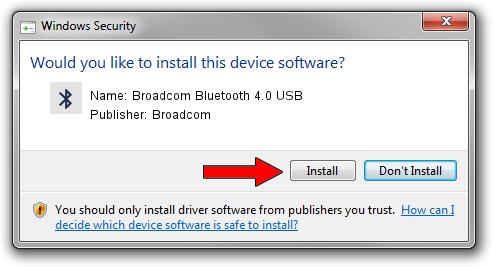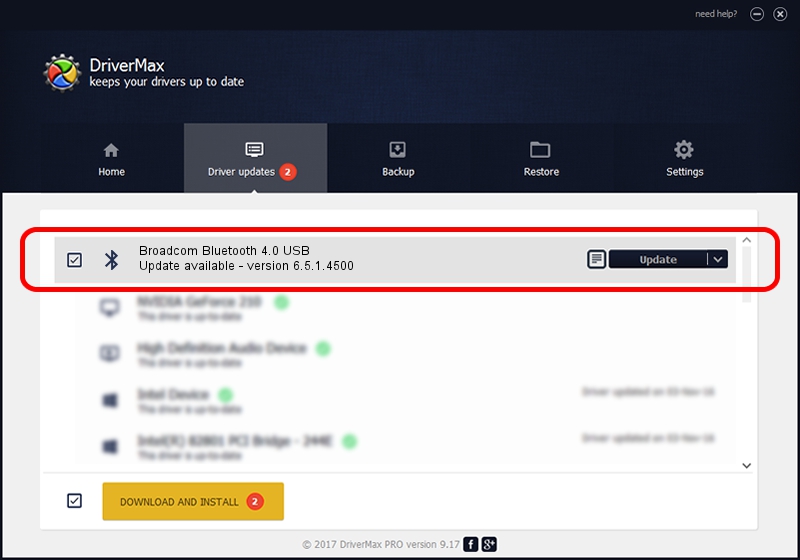Advertising seems to be blocked by your browser.
The ads help us provide this software and web site to you for free.
Please support our project by allowing our site to show ads.
Home /
Manufacturers /
Broadcom /
Broadcom Bluetooth 4.0 USB /
USB/VID_105B&PID_E066 /
6.5.1.4500 May 13, 2013
Driver for Broadcom Broadcom Bluetooth 4.0 USB - downloading and installing it
Broadcom Bluetooth 4.0 USB is a Bluetooth device. The Windows version of this driver was developed by Broadcom. In order to make sure you are downloading the exact right driver the hardware id is USB/VID_105B&PID_E066.
1. Install Broadcom Broadcom Bluetooth 4.0 USB driver manually
- Download the driver setup file for Broadcom Broadcom Bluetooth 4.0 USB driver from the location below. This is the download link for the driver version 6.5.1.4500 released on 2013-05-13.
- Start the driver installation file from a Windows account with administrative rights. If your User Access Control (UAC) is started then you will have to accept of the driver and run the setup with administrative rights.
- Go through the driver installation wizard, which should be quite easy to follow. The driver installation wizard will analyze your PC for compatible devices and will install the driver.
- Shutdown and restart your PC and enjoy the new driver, as you can see it was quite smple.
This driver was rated with an average of 3.7 stars by 50569 users.
2. How to use DriverMax to install Broadcom Broadcom Bluetooth 4.0 USB driver
The advantage of using DriverMax is that it will install the driver for you in the easiest possible way and it will keep each driver up to date. How easy can you install a driver using DriverMax? Let's see!
- Start DriverMax and push on the yellow button named ~SCAN FOR DRIVER UPDATES NOW~. Wait for DriverMax to scan and analyze each driver on your PC.
- Take a look at the list of available driver updates. Scroll the list down until you locate the Broadcom Broadcom Bluetooth 4.0 USB driver. Click on Update.
- That's all, the driver is now installed!

Jul 9 2016 4:29PM / Written by Andreea Kartman for DriverMax
follow @DeeaKartman