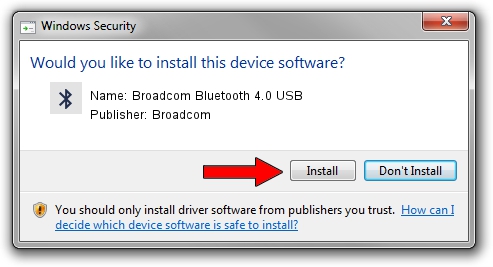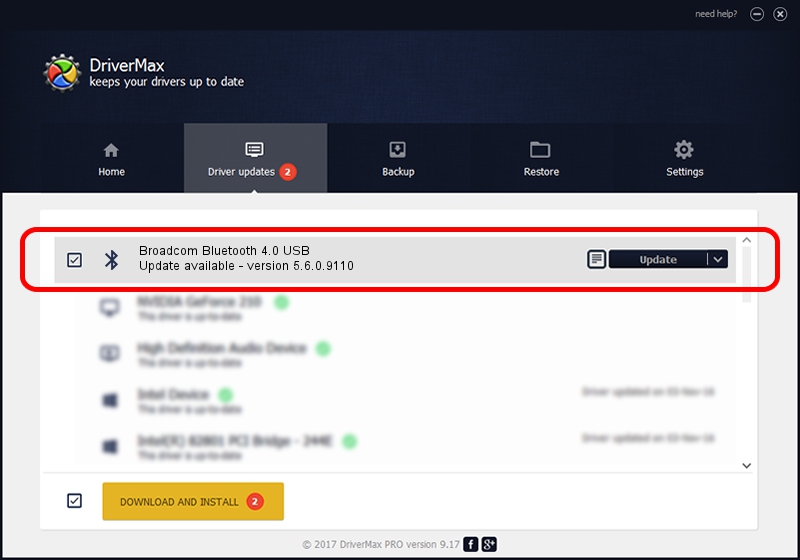Advertising seems to be blocked by your browser.
The ads help us provide this software and web site to you for free.
Please support our project by allowing our site to show ads.
Home /
Manufacturers /
Broadcom /
Broadcom Bluetooth 4.0 USB /
USB/VID_105B&PID_E066 /
5.6.0.9110 Nov 25, 2015
Broadcom Broadcom Bluetooth 4.0 USB how to download and install the driver
Broadcom Bluetooth 4.0 USB is a Bluetooth for Windows hardware device. This driver was developed by Broadcom. The hardware id of this driver is USB/VID_105B&PID_E066; this string has to match your hardware.
1. Broadcom Broadcom Bluetooth 4.0 USB - install the driver manually
- Download the setup file for Broadcom Broadcom Bluetooth 4.0 USB driver from the location below. This download link is for the driver version 5.6.0.9110 released on 2015-11-25.
- Start the driver installation file from a Windows account with administrative rights. If your UAC (User Access Control) is running then you will have to confirm the installation of the driver and run the setup with administrative rights.
- Follow the driver setup wizard, which should be quite straightforward. The driver setup wizard will scan your PC for compatible devices and will install the driver.
- Shutdown and restart your computer and enjoy the updated driver, as you can see it was quite smple.
Download size of the driver: 1903281 bytes (1.82 MB)
This driver was installed by many users and received an average rating of 4.1 stars out of 13788 votes.
This driver will work for the following versions of Windows:
- This driver works on Windows 2000 64 bits
- This driver works on Windows Server 2003 64 bits
- This driver works on Windows XP 64 bits
- This driver works on Windows Vista 64 bits
- This driver works on Windows 7 64 bits
- This driver works on Windows 8 64 bits
- This driver works on Windows 8.1 64 bits
- This driver works on Windows 10 64 bits
- This driver works on Windows 11 64 bits
2. Using DriverMax to install Broadcom Broadcom Bluetooth 4.0 USB driver
The advantage of using DriverMax is that it will setup the driver for you in the easiest possible way and it will keep each driver up to date. How can you install a driver using DriverMax? Let's follow a few steps!
- Start DriverMax and push on the yellow button that says ~SCAN FOR DRIVER UPDATES NOW~. Wait for DriverMax to analyze each driver on your computer.
- Take a look at the list of detected driver updates. Scroll the list down until you find the Broadcom Broadcom Bluetooth 4.0 USB driver. Click the Update button.
- That's it, you installed your first driver!

Nov 20 2023 11:25PM / Written by Andreea Kartman for DriverMax
follow @DeeaKartman