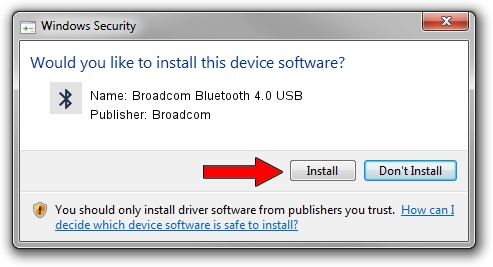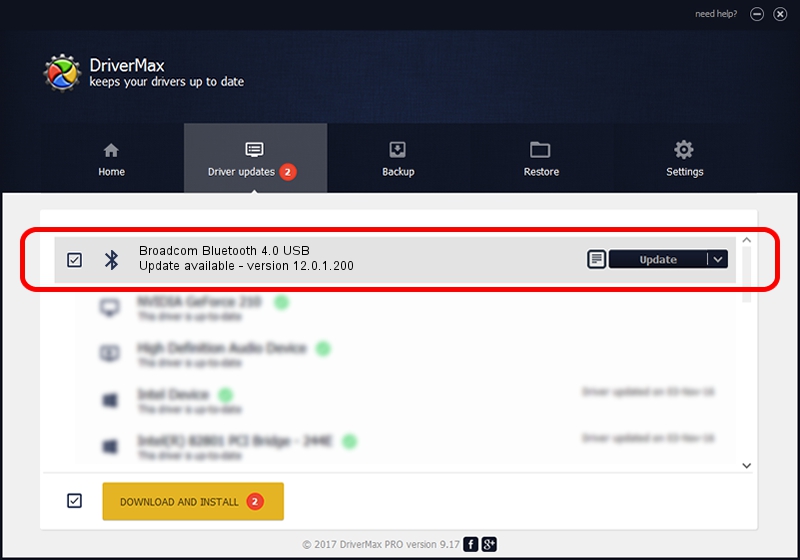Advertising seems to be blocked by your browser.
The ads help us provide this software and web site to you for free.
Please support our project by allowing our site to show ads.
Home /
Manufacturers /
Broadcom /
Broadcom Bluetooth 4.0 USB /
USB/VID_105B&PID_E066 /
12.0.1.200 Dec 04, 2014
Broadcom Broadcom Bluetooth 4.0 USB how to download and install the driver
Broadcom Bluetooth 4.0 USB is a Bluetooth device. This Windows driver was developed by Broadcom. USB/VID_105B&PID_E066 is the matching hardware id of this device.
1. Broadcom Broadcom Bluetooth 4.0 USB driver - how to install it manually
- You can download from the link below the driver setup file for the Broadcom Broadcom Bluetooth 4.0 USB driver. The archive contains version 12.0.1.200 released on 2014-12-04 of the driver.
- Start the driver installer file from a user account with the highest privileges (rights). If your UAC (User Access Control) is started please confirm the installation of the driver and run the setup with administrative rights.
- Follow the driver installation wizard, which will guide you; it should be quite easy to follow. The driver installation wizard will analyze your PC and will install the right driver.
- When the operation finishes restart your computer in order to use the updated driver. It is as simple as that to install a Windows driver!
This driver received an average rating of 3.5 stars out of 33230 votes.
2. How to install Broadcom Broadcom Bluetooth 4.0 USB driver using DriverMax
The advantage of using DriverMax is that it will setup the driver for you in the easiest possible way and it will keep each driver up to date, not just this one. How easy can you install a driver using DriverMax? Let's follow a few steps!
- Start DriverMax and press on the yellow button that says ~SCAN FOR DRIVER UPDATES NOW~. Wait for DriverMax to analyze each driver on your PC.
- Take a look at the list of available driver updates. Search the list until you find the Broadcom Broadcom Bluetooth 4.0 USB driver. Click the Update button.
- Enjoy using the updated driver! :)

Jun 20 2016 12:48PM / Written by Andreea Kartman for DriverMax
follow @DeeaKartman