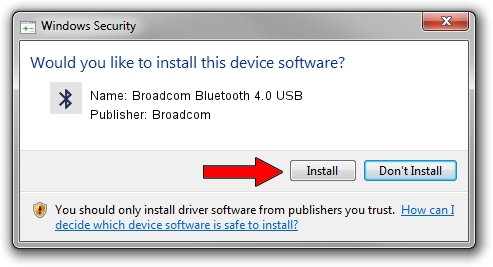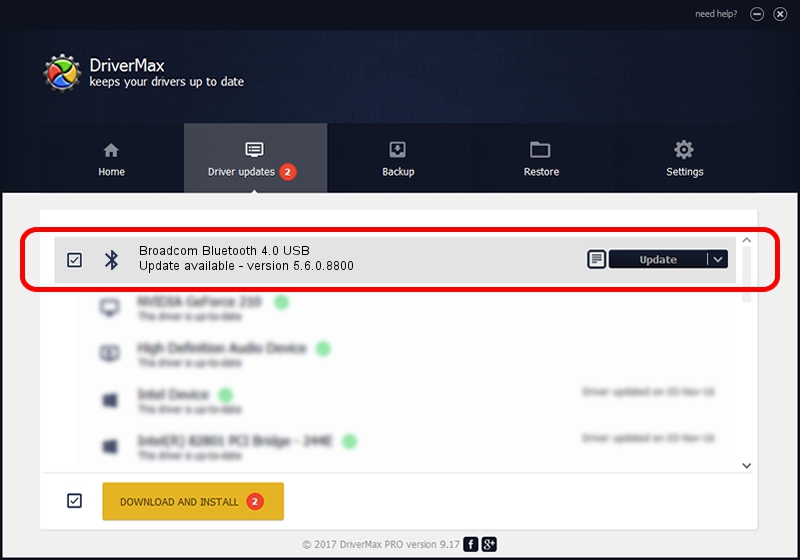Advertising seems to be blocked by your browser.
The ads help us provide this software and web site to you for free.
Please support our project by allowing our site to show ads.
Home /
Manufacturers /
Broadcom /
Broadcom Bluetooth 4.0 USB /
USB/VID_0A5C&PID_21F4 /
5.6.0.8800 Feb 12, 2013
Driver for Broadcom Broadcom Bluetooth 4.0 USB - downloading and installing it
Broadcom Bluetooth 4.0 USB is a Bluetooth for Windows device. The Windows version of this driver was developed by Broadcom. In order to make sure you are downloading the exact right driver the hardware id is USB/VID_0A5C&PID_21F4.
1. Manually install Broadcom Broadcom Bluetooth 4.0 USB driver
- Download the setup file for Broadcom Broadcom Bluetooth 4.0 USB driver from the location below. This download link is for the driver version 5.6.0.8800 released on 2013-02-12.
- Start the driver setup file from a Windows account with administrative rights. If your User Access Control (UAC) is enabled then you will have to accept of the driver and run the setup with administrative rights.
- Go through the driver installation wizard, which should be pretty straightforward. The driver installation wizard will scan your PC for compatible devices and will install the driver.
- Restart your computer and enjoy the updated driver, as you can see it was quite smple.
This driver received an average rating of 3.1 stars out of 38973 votes.
2. The easy way: using DriverMax to install Broadcom Broadcom Bluetooth 4.0 USB driver
The most important advantage of using DriverMax is that it will setup the driver for you in the easiest possible way and it will keep each driver up to date, not just this one. How can you install a driver using DriverMax? Let's take a look!
- Open DriverMax and press on the yellow button named ~SCAN FOR DRIVER UPDATES NOW~. Wait for DriverMax to scan and analyze each driver on your computer.
- Take a look at the list of available driver updates. Scroll the list down until you locate the Broadcom Broadcom Bluetooth 4.0 USB driver. Click on Update.
- Finished installing the driver!

Jul 7 2016 4:32AM / Written by Dan Armano for DriverMax
follow @danarm