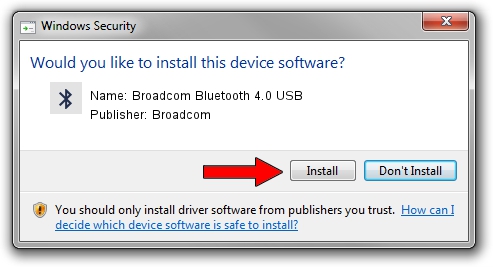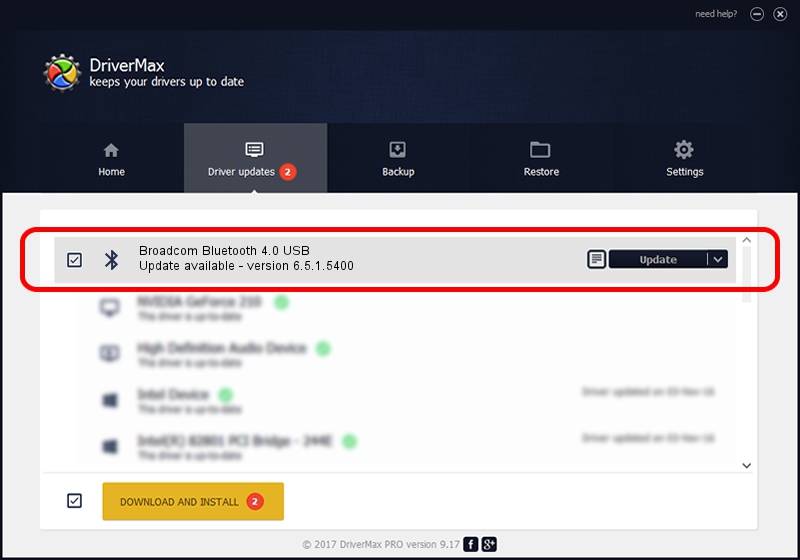Advertising seems to be blocked by your browser.
The ads help us provide this software and web site to you for free.
Please support our project by allowing our site to show ads.
Home /
Manufacturers /
Broadcom /
Broadcom Bluetooth 4.0 USB /
USB/VID_04CA&PID_200F /
6.5.1.5400 Mar 21, 2014
Download and install Broadcom Broadcom Bluetooth 4.0 USB driver
Broadcom Bluetooth 4.0 USB is a Bluetooth hardware device. The Windows version of this driver was developed by Broadcom. USB/VID_04CA&PID_200F is the matching hardware id of this device.
1. Manually install Broadcom Broadcom Bluetooth 4.0 USB driver
- Download the driver setup file for Broadcom Broadcom Bluetooth 4.0 USB driver from the location below. This is the download link for the driver version 6.5.1.5400 released on 2014-03-21.
- Start the driver installation file from a Windows account with administrative rights. If your UAC (User Access Control) is running then you will have to confirm the installation of the driver and run the setup with administrative rights.
- Follow the driver setup wizard, which should be pretty easy to follow. The driver setup wizard will scan your PC for compatible devices and will install the driver.
- Restart your computer and enjoy the new driver, as you can see it was quite smple.
This driver was rated with an average of 3.7 stars by 95915 users.
2. The easy way: using DriverMax to install Broadcom Broadcom Bluetooth 4.0 USB driver
The most important advantage of using DriverMax is that it will install the driver for you in just a few seconds and it will keep each driver up to date, not just this one. How can you install a driver using DriverMax? Let's see!
- Open DriverMax and press on the yellow button that says ~SCAN FOR DRIVER UPDATES NOW~. Wait for DriverMax to scan and analyze each driver on your computer.
- Take a look at the list of detected driver updates. Scroll the list down until you locate the Broadcom Broadcom Bluetooth 4.0 USB driver. Click the Update button.
- Enjoy using the updated driver! :)

Jul 1 2016 4:06AM / Written by Dan Armano for DriverMax
follow @danarm