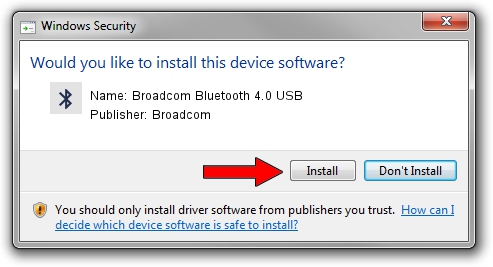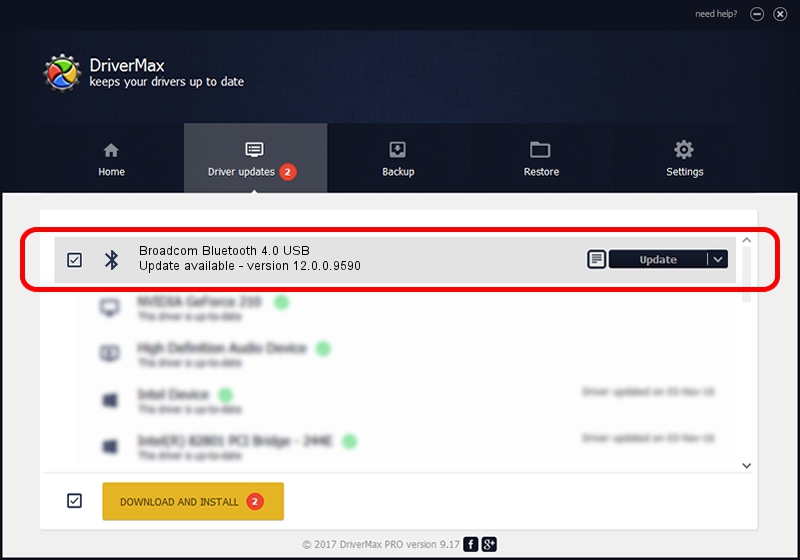Advertising seems to be blocked by your browser.
The ads help us provide this software and web site to you for free.
Please support our project by allowing our site to show ads.
Home /
Manufacturers /
Broadcom /
Broadcom Bluetooth 4.0 USB /
USB/VID_04CA&PID_200B /
12.0.0.9590 Apr 14, 2014
Download and install Broadcom Broadcom Bluetooth 4.0 USB driver
Broadcom Bluetooth 4.0 USB is a Bluetooth device. This Windows driver was developed by Broadcom. In order to make sure you are downloading the exact right driver the hardware id is USB/VID_04CA&PID_200B.
1. How to manually install Broadcom Broadcom Bluetooth 4.0 USB driver
- You can download from the link below the driver installer file for the Broadcom Broadcom Bluetooth 4.0 USB driver. The archive contains version 12.0.0.9590 dated 2014-04-14 of the driver.
- Start the driver installer file from a user account with administrative rights. If your User Access Control (UAC) is enabled please confirm the installation of the driver and run the setup with administrative rights.
- Follow the driver installation wizard, which will guide you; it should be quite easy to follow. The driver installation wizard will analyze your computer and will install the right driver.
- When the operation finishes restart your PC in order to use the updated driver. As you can see it was quite smple to install a Windows driver!
Driver rating 4 stars out of 64965 votes.
2. Installing the Broadcom Broadcom Bluetooth 4.0 USB driver using DriverMax: the easy way
The most important advantage of using DriverMax is that it will install the driver for you in the easiest possible way and it will keep each driver up to date. How easy can you install a driver using DriverMax? Let's take a look!
- Start DriverMax and click on the yellow button that says ~SCAN FOR DRIVER UPDATES NOW~. Wait for DriverMax to analyze each driver on your PC.
- Take a look at the list of detected driver updates. Search the list until you find the Broadcom Broadcom Bluetooth 4.0 USB driver. Click the Update button.
- Finished installing the driver!

Jul 2 2016 2:07AM / Written by Dan Armano for DriverMax
follow @danarm