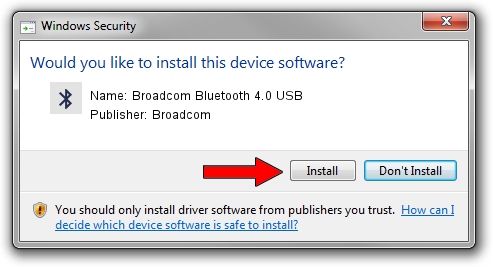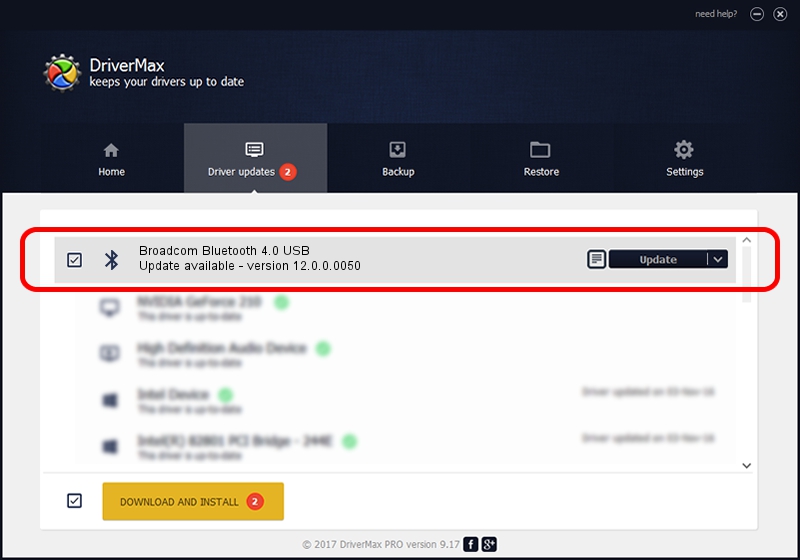Advertising seems to be blocked by your browser.
The ads help us provide this software and web site to you for free.
Please support our project by allowing our site to show ads.
Home /
Manufacturers /
Broadcom /
Broadcom Bluetooth 4.0 USB /
USB/VID_04CA&PID_2003 /
12.0.0.0050 Apr 05, 2012
Broadcom Broadcom Bluetooth 4.0 USB - two ways of downloading and installing the driver
Broadcom Bluetooth 4.0 USB is a Bluetooth device. The developer of this driver was Broadcom. The hardware id of this driver is USB/VID_04CA&PID_2003; this string has to match your hardware.
1. Broadcom Broadcom Bluetooth 4.0 USB driver - how to install it manually
- Download the driver setup file for Broadcom Broadcom Bluetooth 4.0 USB driver from the link below. This download link is for the driver version 12.0.0.0050 dated 2012-04-05.
- Start the driver setup file from a Windows account with administrative rights. If your UAC (User Access Control) is started then you will have to accept of the driver and run the setup with administrative rights.
- Follow the driver setup wizard, which should be quite straightforward. The driver setup wizard will analyze your PC for compatible devices and will install the driver.
- Shutdown and restart your PC and enjoy the updated driver, as you can see it was quite smple.
This driver was installed by many users and received an average rating of 3.6 stars out of 52252 votes.
2. Installing the Broadcom Broadcom Bluetooth 4.0 USB driver using DriverMax: the easy way
The most important advantage of using DriverMax is that it will install the driver for you in the easiest possible way and it will keep each driver up to date, not just this one. How easy can you install a driver with DriverMax? Let's take a look!
- Open DriverMax and push on the yellow button that says ~SCAN FOR DRIVER UPDATES NOW~. Wait for DriverMax to analyze each driver on your computer.
- Take a look at the list of available driver updates. Search the list until you find the Broadcom Broadcom Bluetooth 4.0 USB driver. Click the Update button.
- That's all, the driver is now installed!

Jul 23 2016 2:53PM / Written by Dan Armano for DriverMax
follow @danarm