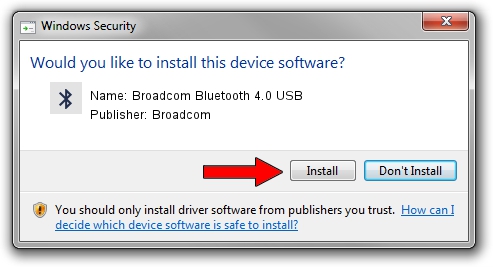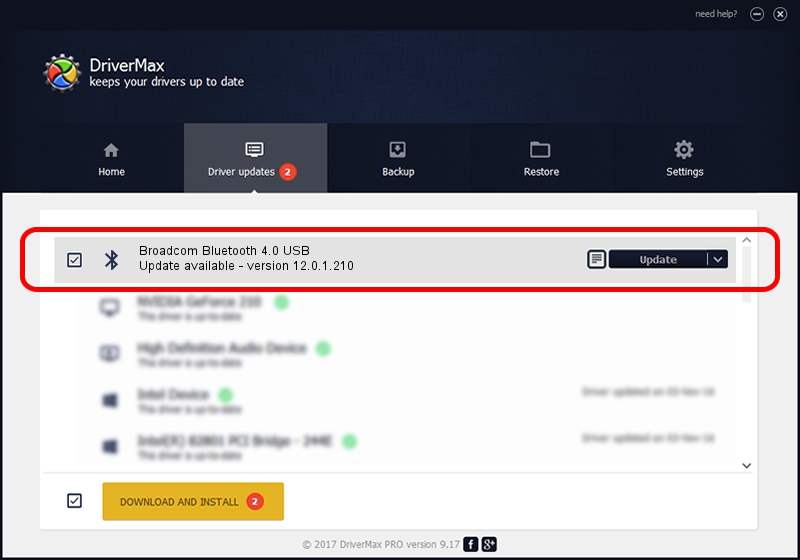Advertising seems to be blocked by your browser.
The ads help us provide this software and web site to you for free.
Please support our project by allowing our site to show ads.
Home /
Manufacturers /
Broadcom /
Broadcom Bluetooth 4.0 USB /
USB/VID_0489&PID_E042 /
12.0.1.210 Dec 22, 2014
Broadcom Broadcom Bluetooth 4.0 USB how to download and install the driver
Broadcom Bluetooth 4.0 USB is a Bluetooth hardware device. This Windows driver was developed by Broadcom. The hardware id of this driver is USB/VID_0489&PID_E042; this string has to match your hardware.
1. Broadcom Broadcom Bluetooth 4.0 USB - install the driver manually
- Download the setup file for Broadcom Broadcom Bluetooth 4.0 USB driver from the link below. This is the download link for the driver version 12.0.1.210 released on 2014-12-22.
- Start the driver installation file from a Windows account with administrative rights. If your User Access Control Service (UAC) is enabled then you will have to confirm the installation of the driver and run the setup with administrative rights.
- Go through the driver setup wizard, which should be pretty straightforward. The driver setup wizard will analyze your PC for compatible devices and will install the driver.
- Restart your computer and enjoy the fresh driver, it is as simple as that.
This driver was rated with an average of 4 stars by 43406 users.
2. How to install Broadcom Broadcom Bluetooth 4.0 USB driver using DriverMax
The advantage of using DriverMax is that it will setup the driver for you in just a few seconds and it will keep each driver up to date, not just this one. How easy can you install a driver with DriverMax? Let's follow a few steps!
- Start DriverMax and push on the yellow button named ~SCAN FOR DRIVER UPDATES NOW~. Wait for DriverMax to scan and analyze each driver on your PC.
- Take a look at the list of available driver updates. Search the list until you find the Broadcom Broadcom Bluetooth 4.0 USB driver. Click on Update.
- That's all, the driver is now installed!

Jun 20 2016 12:48PM / Written by Daniel Statescu for DriverMax
follow @DanielStatescu