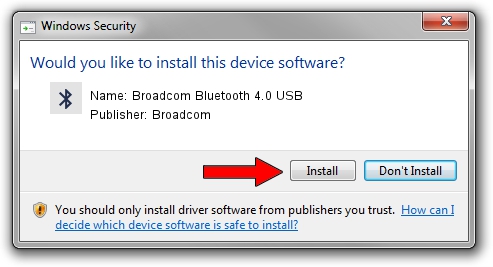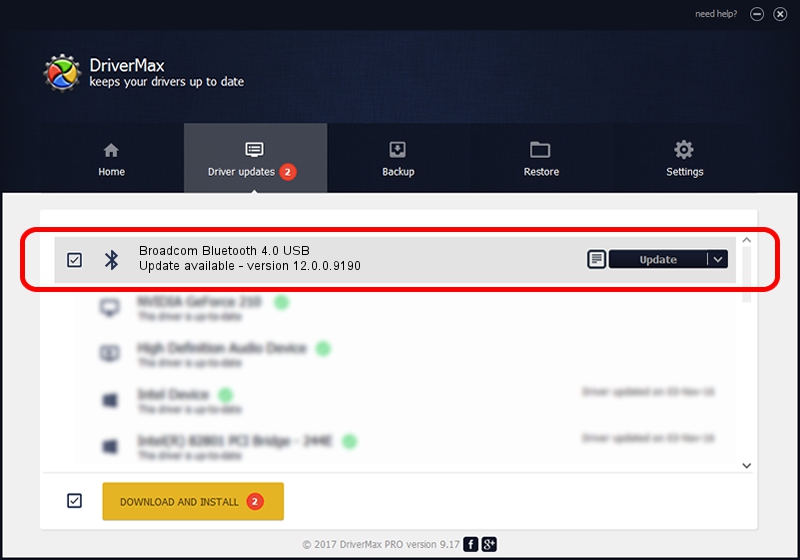Advertising seems to be blocked by your browser.
The ads help us provide this software and web site to you for free.
Please support our project by allowing our site to show ads.
Home /
Manufacturers /
Broadcom /
Broadcom Bluetooth 4.0 USB /
USB/VID_0489&PID_E042 /
12.0.0.9190 Jan 30, 2014
Broadcom Broadcom Bluetooth 4.0 USB - two ways of downloading and installing the driver
Broadcom Bluetooth 4.0 USB is a Bluetooth device. This driver was developed by Broadcom. The hardware id of this driver is USB/VID_0489&PID_E042; this string has to match your hardware.
1. Install Broadcom Broadcom Bluetooth 4.0 USB driver manually
- You can download from the link below the driver installer file for the Broadcom Broadcom Bluetooth 4.0 USB driver. The archive contains version 12.0.0.9190 released on 2014-01-30 of the driver.
- Start the driver installer file from a user account with the highest privileges (rights). If your User Access Control Service (UAC) is running please confirm the installation of the driver and run the setup with administrative rights.
- Follow the driver setup wizard, which will guide you; it should be pretty easy to follow. The driver setup wizard will analyze your computer and will install the right driver.
- When the operation finishes shutdown and restart your PC in order to use the updated driver. As you can see it was quite smple to install a Windows driver!
Driver rating 3.6 stars out of 35988 votes.
2. Using DriverMax to install Broadcom Broadcom Bluetooth 4.0 USB driver
The advantage of using DriverMax is that it will setup the driver for you in just a few seconds and it will keep each driver up to date, not just this one. How easy can you install a driver with DriverMax? Let's see!
- Start DriverMax and push on the yellow button named ~SCAN FOR DRIVER UPDATES NOW~. Wait for DriverMax to analyze each driver on your PC.
- Take a look at the list of driver updates. Scroll the list down until you find the Broadcom Broadcom Bluetooth 4.0 USB driver. Click the Update button.
- Finished installing the driver!

Aug 9 2016 2:24PM / Written by Dan Armano for DriverMax
follow @danarm