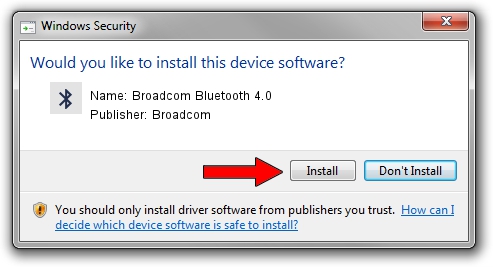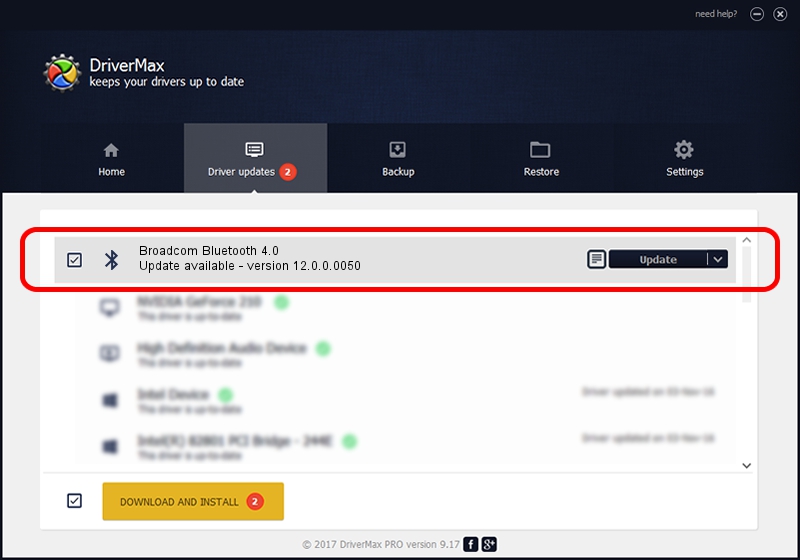Advertising seems to be blocked by your browser.
The ads help us provide this software and web site to you for free.
Please support our project by allowing our site to show ads.
Home /
Manufacturers /
Broadcom /
Broadcom Bluetooth 4.0 /
USB/VID_0A5C&PID_21F4 /
12.0.0.0050 Apr 05, 2012
Broadcom Broadcom Bluetooth 4.0 how to download and install the driver
Broadcom Bluetooth 4.0 is a Bluetooth hardware device. The Windows version of this driver was developed by Broadcom. The hardware id of this driver is USB/VID_0A5C&PID_21F4; this string has to match your hardware.
1. Broadcom Broadcom Bluetooth 4.0 - install the driver manually
- Download the setup file for Broadcom Broadcom Bluetooth 4.0 driver from the location below. This is the download link for the driver version 12.0.0.0050 released on 2012-04-05.
- Start the driver installation file from a Windows account with administrative rights. If your User Access Control Service (UAC) is started then you will have to confirm the installation of the driver and run the setup with administrative rights.
- Follow the driver setup wizard, which should be pretty straightforward. The driver setup wizard will scan your PC for compatible devices and will install the driver.
- Shutdown and restart your computer and enjoy the fresh driver, it is as simple as that.
This driver was rated with an average of 3 stars by 13048 users.
2. The easy way: using DriverMax to install Broadcom Broadcom Bluetooth 4.0 driver
The advantage of using DriverMax is that it will setup the driver for you in just a few seconds and it will keep each driver up to date. How easy can you install a driver using DriverMax? Let's take a look!
- Start DriverMax and push on the yellow button that says ~SCAN FOR DRIVER UPDATES NOW~. Wait for DriverMax to scan and analyze each driver on your PC.
- Take a look at the list of available driver updates. Scroll the list down until you locate the Broadcom Broadcom Bluetooth 4.0 driver. Click on Update.
- That's it, you installed your first driver!

Jul 24 2016 4:53AM / Written by Andreea Kartman for DriverMax
follow @DeeaKartman