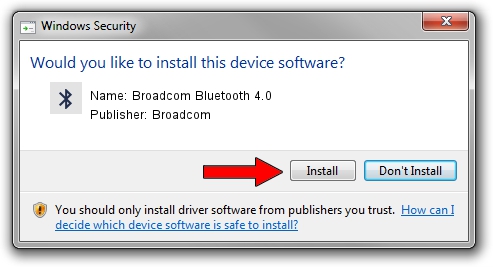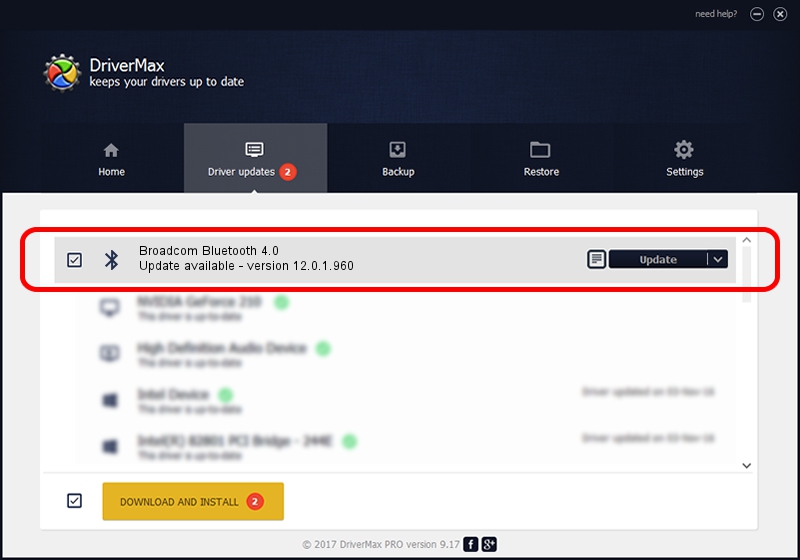Advertising seems to be blocked by your browser.
The ads help us provide this software and web site to you for free.
Please support our project by allowing our site to show ads.
Home /
Manufacturers /
Broadcom /
Broadcom Bluetooth 4.0 /
USB/VID_0A5C&PID_21F3 /
12.0.1.960 Apr 22, 2016
Driver for Broadcom Broadcom Bluetooth 4.0 - downloading and installing it
Broadcom Bluetooth 4.0 is a Bluetooth device. The Windows version of this driver was developed by Broadcom. USB/VID_0A5C&PID_21F3 is the matching hardware id of this device.
1. Install Broadcom Broadcom Bluetooth 4.0 driver manually
- You can download from the link below the driver installer file for the Broadcom Broadcom Bluetooth 4.0 driver. The archive contains version 12.0.1.960 dated 2016-04-22 of the driver.
- Run the driver installer file from a user account with the highest privileges (rights). If your User Access Control Service (UAC) is enabled please confirm the installation of the driver and run the setup with administrative rights.
- Go through the driver installation wizard, which will guide you; it should be pretty easy to follow. The driver installation wizard will scan your computer and will install the right driver.
- When the operation finishes restart your computer in order to use the updated driver. As you can see it was quite smple to install a Windows driver!
This driver was installed by many users and received an average rating of 3 stars out of 3625 votes.
2. Installing the Broadcom Broadcom Bluetooth 4.0 driver using DriverMax: the easy way
The advantage of using DriverMax is that it will setup the driver for you in just a few seconds and it will keep each driver up to date, not just this one. How can you install a driver with DriverMax? Let's see!
- Open DriverMax and click on the yellow button named ~SCAN FOR DRIVER UPDATES NOW~. Wait for DriverMax to scan and analyze each driver on your computer.
- Take a look at the list of driver updates. Search the list until you find the Broadcom Broadcom Bluetooth 4.0 driver. Click on Update.
- Finished installing the driver!

Jun 5 2024 9:29PM / Written by Dan Armano for DriverMax
follow @danarm