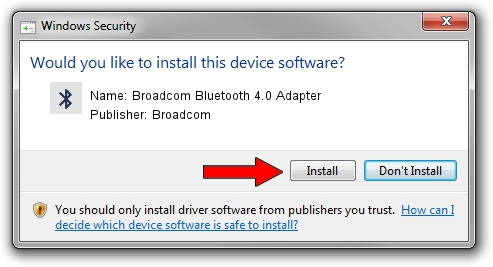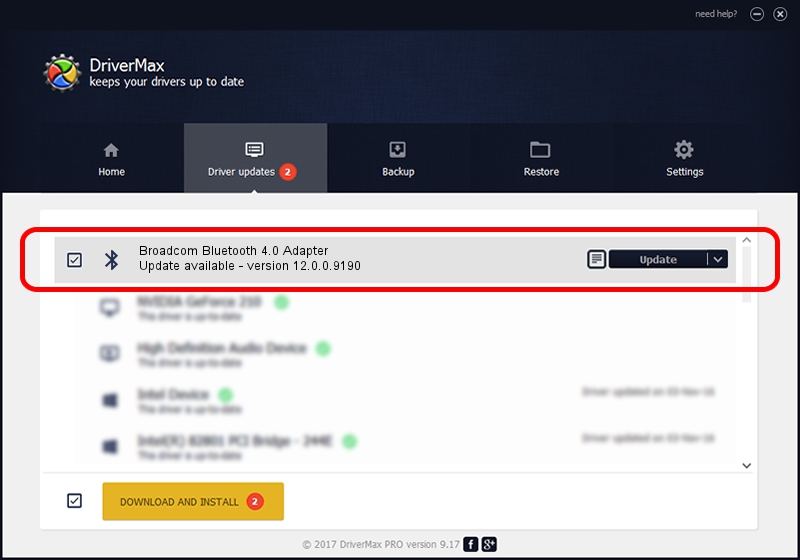Advertising seems to be blocked by your browser.
The ads help us provide this software and web site to you for free.
Please support our project by allowing our site to show ads.
Home /
Manufacturers /
Broadcom /
Broadcom Bluetooth 4.0 Adapter /
USB/VID_0A5C&PID_21F1 /
12.0.0.9190 Jan 30, 2014
Driver for Broadcom Broadcom Bluetooth 4.0 Adapter - downloading and installing it
Broadcom Bluetooth 4.0 Adapter is a Bluetooth device. The Windows version of this driver was developed by Broadcom. The hardware id of this driver is USB/VID_0A5C&PID_21F1.
1. Broadcom Broadcom Bluetooth 4.0 Adapter driver - how to install it manually
- Download the driver setup file for Broadcom Broadcom Bluetooth 4.0 Adapter driver from the location below. This is the download link for the driver version 12.0.0.9190 dated 2014-01-30.
- Start the driver installation file from a Windows account with administrative rights. If your User Access Control (UAC) is started then you will have to confirm the installation of the driver and run the setup with administrative rights.
- Go through the driver installation wizard, which should be pretty straightforward. The driver installation wizard will analyze your PC for compatible devices and will install the driver.
- Restart your PC and enjoy the new driver, as you can see it was quite smple.
This driver was installed by many users and received an average rating of 3.7 stars out of 35810 votes.
2. How to install Broadcom Broadcom Bluetooth 4.0 Adapter driver using DriverMax
The advantage of using DriverMax is that it will setup the driver for you in the easiest possible way and it will keep each driver up to date. How can you install a driver using DriverMax? Let's take a look!
- Open DriverMax and push on the yellow button that says ~SCAN FOR DRIVER UPDATES NOW~. Wait for DriverMax to analyze each driver on your computer.
- Take a look at the list of available driver updates. Scroll the list down until you find the Broadcom Broadcom Bluetooth 4.0 Adapter driver. Click on Update.
- Finished installing the driver!

Aug 9 2016 2:18PM / Written by Andreea Kartman for DriverMax
follow @DeeaKartman