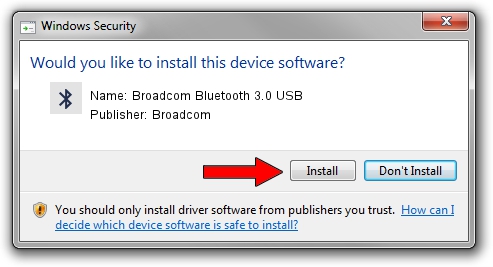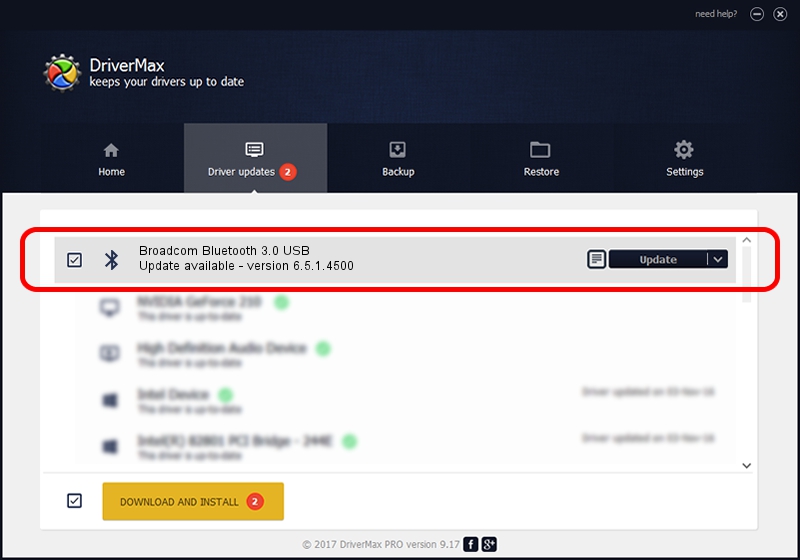Advertising seems to be blocked by your browser.
The ads help us provide this software and web site to you for free.
Please support our project by allowing our site to show ads.
Home /
Manufacturers /
Broadcom /
Broadcom Bluetooth 3.0 USB /
USB/VID_413C&PID_02B0 /
6.5.1.4500 May 13, 2013
Broadcom Broadcom Bluetooth 3.0 USB - two ways of downloading and installing the driver
Broadcom Bluetooth 3.0 USB is a Bluetooth hardware device. The Windows version of this driver was developed by Broadcom. In order to make sure you are downloading the exact right driver the hardware id is USB/VID_413C&PID_02B0.
1. How to manually install Broadcom Broadcom Bluetooth 3.0 USB driver
- You can download from the link below the driver installer file for the Broadcom Broadcom Bluetooth 3.0 USB driver. The archive contains version 6.5.1.4500 released on 2013-05-13 of the driver.
- Start the driver installer file from a user account with administrative rights. If your UAC (User Access Control) is running please accept of the driver and run the setup with administrative rights.
- Go through the driver setup wizard, which will guide you; it should be pretty easy to follow. The driver setup wizard will analyze your computer and will install the right driver.
- When the operation finishes shutdown and restart your computer in order to use the updated driver. As you can see it was quite smple to install a Windows driver!
Driver rating 3.5 stars out of 1987 votes.
2. The easy way: using DriverMax to install Broadcom Broadcom Bluetooth 3.0 USB driver
The advantage of using DriverMax is that it will setup the driver for you in the easiest possible way and it will keep each driver up to date. How can you install a driver with DriverMax? Let's see!
- Start DriverMax and press on the yellow button that says ~SCAN FOR DRIVER UPDATES NOW~. Wait for DriverMax to scan and analyze each driver on your PC.
- Take a look at the list of driver updates. Search the list until you locate the Broadcom Broadcom Bluetooth 3.0 USB driver. Click on Update.
- Finished installing the driver!

Jul 13 2016 3:23PM / Written by Dan Armano for DriverMax
follow @danarm