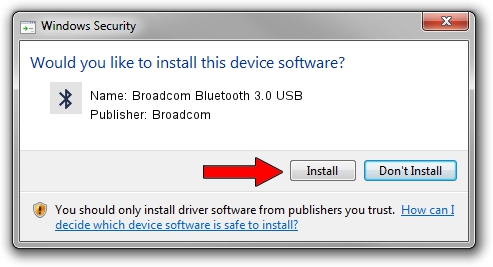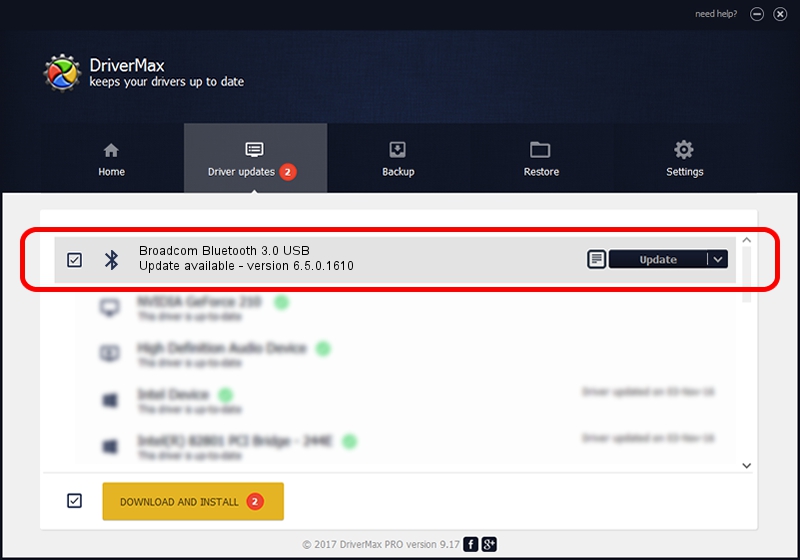Advertising seems to be blocked by your browser.
The ads help us provide this software and web site to you for free.
Please support our project by allowing our site to show ads.
Home /
Manufacturers /
Broadcom /
Broadcom Bluetooth 3.0 USB /
USB/VID_0A5C&PID_2183 /
6.5.0.1610 Jul 20, 2011
Download and install Broadcom Broadcom Bluetooth 3.0 USB driver
Broadcom Bluetooth 3.0 USB is a Bluetooth device. The developer of this driver was Broadcom. USB/VID_0A5C&PID_2183 is the matching hardware id of this device.
1. Manually install Broadcom Broadcom Bluetooth 3.0 USB driver
- You can download from the link below the driver installer file for the Broadcom Broadcom Bluetooth 3.0 USB driver. The archive contains version 6.5.0.1610 dated 2011-07-20 of the driver.
- Start the driver installer file from a user account with administrative rights. If your UAC (User Access Control) is enabled please confirm the installation of the driver and run the setup with administrative rights.
- Follow the driver setup wizard, which will guide you; it should be pretty easy to follow. The driver setup wizard will scan your computer and will install the right driver.
- When the operation finishes shutdown and restart your PC in order to use the updated driver. It is as simple as that to install a Windows driver!
This driver was installed by many users and received an average rating of 3 stars out of 93857 votes.
2. How to use DriverMax to install Broadcom Broadcom Bluetooth 3.0 USB driver
The most important advantage of using DriverMax is that it will setup the driver for you in just a few seconds and it will keep each driver up to date, not just this one. How easy can you install a driver using DriverMax? Let's take a look!
- Open DriverMax and push on the yellow button named ~SCAN FOR DRIVER UPDATES NOW~. Wait for DriverMax to scan and analyze each driver on your PC.
- Take a look at the list of driver updates. Scroll the list down until you locate the Broadcom Broadcom Bluetooth 3.0 USB driver. Click the Update button.
- Finished installing the driver!

Jul 18 2016 5:50AM / Written by Dan Armano for DriverMax
follow @danarm