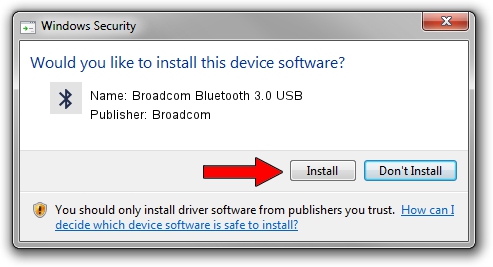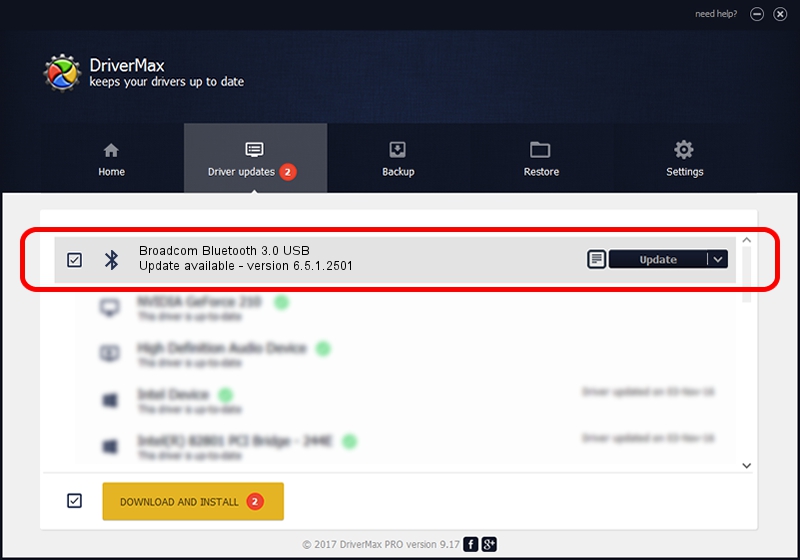Advertising seems to be blocked by your browser.
The ads help us provide this software and web site to you for free.
Please support our project by allowing our site to show ads.
Home /
Manufacturers /
Broadcom /
Broadcom Bluetooth 3.0 USB /
USB/VID_0489&Pid_E013 /
6.5.1.2501 Mar 03, 2012
Broadcom Broadcom Bluetooth 3.0 USB how to download and install the driver
Broadcom Bluetooth 3.0 USB is a Bluetooth device. The developer of this driver was Broadcom. The hardware id of this driver is USB/VID_0489&Pid_E013.
1. Broadcom Broadcom Bluetooth 3.0 USB - install the driver manually
- Download the driver setup file for Broadcom Broadcom Bluetooth 3.0 USB driver from the location below. This download link is for the driver version 6.5.1.2501 dated 2012-03-03.
- Run the driver installation file from a Windows account with the highest privileges (rights). If your User Access Control Service (UAC) is enabled then you will have to confirm the installation of the driver and run the setup with administrative rights.
- Follow the driver installation wizard, which should be pretty easy to follow. The driver installation wizard will analyze your PC for compatible devices and will install the driver.
- Restart your PC and enjoy the updated driver, as you can see it was quite smple.
This driver was rated with an average of 3.5 stars by 60926 users.
2. Installing the Broadcom Broadcom Bluetooth 3.0 USB driver using DriverMax: the easy way
The advantage of using DriverMax is that it will install the driver for you in just a few seconds and it will keep each driver up to date. How easy can you install a driver using DriverMax? Let's follow a few steps!
- Start DriverMax and click on the yellow button that says ~SCAN FOR DRIVER UPDATES NOW~. Wait for DriverMax to analyze each driver on your computer.
- Take a look at the list of driver updates. Search the list until you locate the Broadcom Broadcom Bluetooth 3.0 USB driver. Click the Update button.
- Enjoy using the updated driver! :)

Jul 5 2016 5:16AM / Written by Dan Armano for DriverMax
follow @danarm