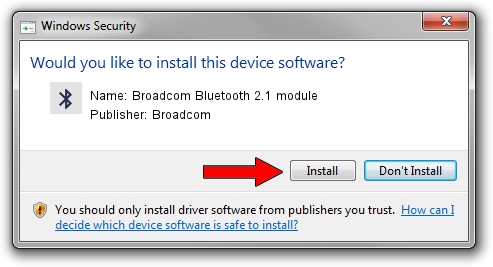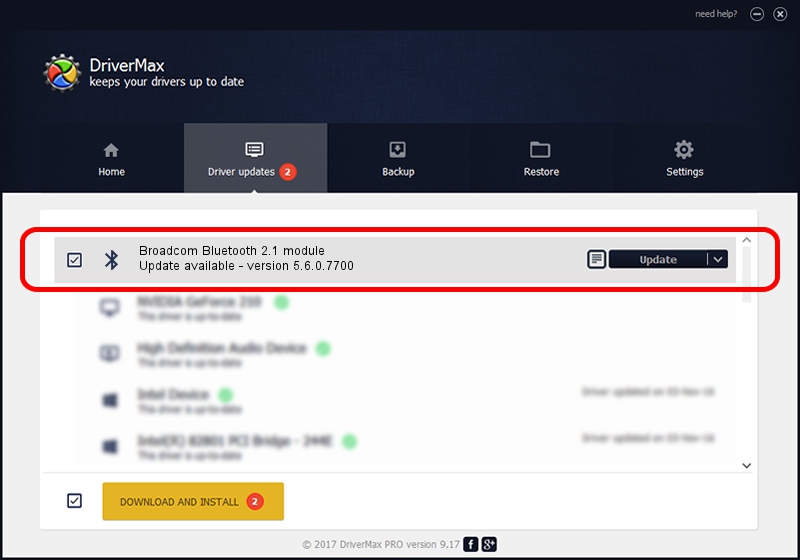Advertising seems to be blocked by your browser.
The ads help us provide this software and web site to you for free.
Please support our project by allowing our site to show ads.
Home /
Manufacturers /
Broadcom /
Broadcom Bluetooth 2.1 module /
USB/VID_05AC&PID_8217 /
5.6.0.7700 Dec 01, 2011
Download and install Broadcom Broadcom Bluetooth 2.1 module driver
Broadcom Bluetooth 2.1 module is a Bluetooth for Windows hardware device. The Windows version of this driver was developed by Broadcom. The hardware id of this driver is USB/VID_05AC&PID_8217.
1. How to manually install Broadcom Broadcom Bluetooth 2.1 module driver
- You can download from the link below the driver installer file for the Broadcom Broadcom Bluetooth 2.1 module driver. The archive contains version 5.6.0.7700 released on 2011-12-01 of the driver.
- Start the driver installer file from a user account with administrative rights. If your User Access Control Service (UAC) is started please confirm the installation of the driver and run the setup with administrative rights.
- Follow the driver setup wizard, which will guide you; it should be pretty easy to follow. The driver setup wizard will analyze your PC and will install the right driver.
- When the operation finishes restart your PC in order to use the updated driver. It is as simple as that to install a Windows driver!
This driver was rated with an average of 3.6 stars by 11643 users.
2. How to use DriverMax to install Broadcom Broadcom Bluetooth 2.1 module driver
The most important advantage of using DriverMax is that it will setup the driver for you in the easiest possible way and it will keep each driver up to date, not just this one. How can you install a driver with DriverMax? Let's see!
- Start DriverMax and push on the yellow button that says ~SCAN FOR DRIVER UPDATES NOW~. Wait for DriverMax to scan and analyze each driver on your PC.
- Take a look at the list of detected driver updates. Scroll the list down until you locate the Broadcom Broadcom Bluetooth 2.1 module driver. Click the Update button.
- That's all, the driver is now installed!

Jul 18 2016 1:01PM / Written by Dan Armano for DriverMax
follow @danarm