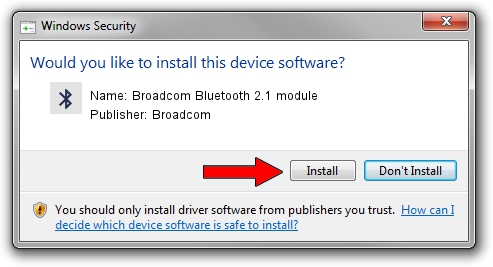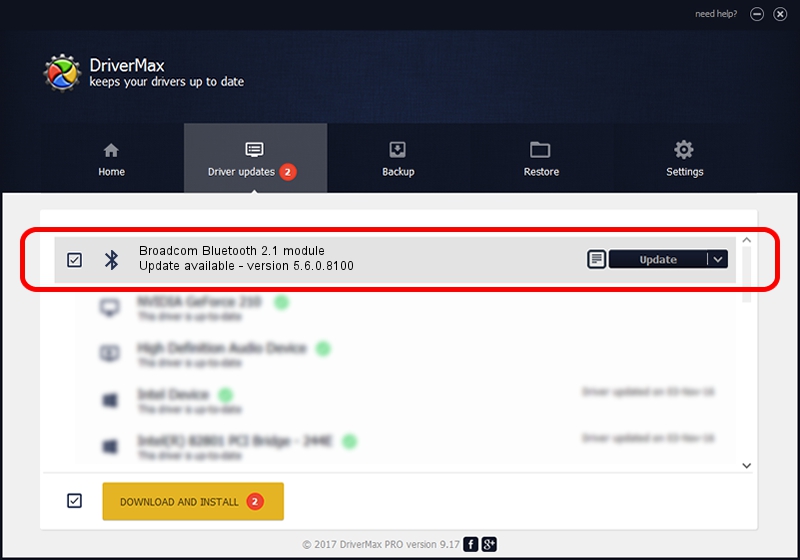Advertising seems to be blocked by your browser.
The ads help us provide this software and web site to you for free.
Please support our project by allowing our site to show ads.
Home /
Manufacturers /
Broadcom /
Broadcom Bluetooth 2.1 module /
USB/VID_05AC&PID_8213 /
5.6.0.8100 Apr 26, 2012
Broadcom Broadcom Bluetooth 2.1 module how to download and install the driver
Broadcom Bluetooth 2.1 module is a Bluetooth for Windows device. This driver was developed by Broadcom. In order to make sure you are downloading the exact right driver the hardware id is USB/VID_05AC&PID_8213.
1. Broadcom Broadcom Bluetooth 2.1 module - install the driver manually
- You can download from the link below the driver installer file for the Broadcom Broadcom Bluetooth 2.1 module driver. The archive contains version 5.6.0.8100 dated 2012-04-26 of the driver.
- Run the driver installer file from a user account with administrative rights. If your UAC (User Access Control) is started please accept of the driver and run the setup with administrative rights.
- Go through the driver setup wizard, which will guide you; it should be pretty easy to follow. The driver setup wizard will analyze your computer and will install the right driver.
- When the operation finishes shutdown and restart your computer in order to use the updated driver. As you can see it was quite smple to install a Windows driver!
Driver rating 3.3 stars out of 22801 votes.
2. How to use DriverMax to install Broadcom Broadcom Bluetooth 2.1 module driver
The advantage of using DriverMax is that it will install the driver for you in the easiest possible way and it will keep each driver up to date, not just this one. How easy can you install a driver with DriverMax? Let's see!
- Open DriverMax and press on the yellow button named ~SCAN FOR DRIVER UPDATES NOW~. Wait for DriverMax to analyze each driver on your computer.
- Take a look at the list of driver updates. Search the list until you find the Broadcom Broadcom Bluetooth 2.1 module driver. Click the Update button.
- That's all, the driver is now installed!

Jul 10 2016 5:31AM / Written by Andreea Kartman for DriverMax
follow @DeeaKartman