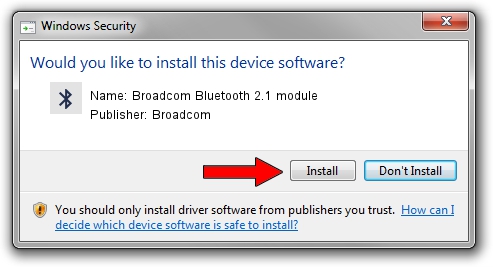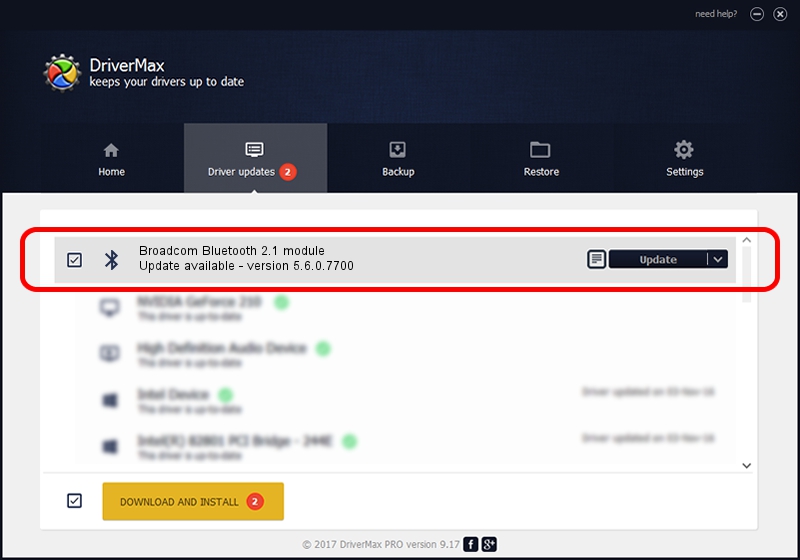Advertising seems to be blocked by your browser.
The ads help us provide this software and web site to you for free.
Please support our project by allowing our site to show ads.
Home /
Manufacturers /
Broadcom /
Broadcom Bluetooth 2.1 module /
USB/VID_05AC&PID_8210 /
5.6.0.7700 Dec 01, 2011
Download and install Broadcom Broadcom Bluetooth 2.1 module driver
Broadcom Bluetooth 2.1 module is a Bluetooth for Windows device. The developer of this driver was Broadcom. In order to make sure you are downloading the exact right driver the hardware id is USB/VID_05AC&PID_8210.
1. How to manually install Broadcom Broadcom Bluetooth 2.1 module driver
- Download the driver setup file for Broadcom Broadcom Bluetooth 2.1 module driver from the location below. This is the download link for the driver version 5.6.0.7700 released on 2011-12-01.
- Run the driver setup file from a Windows account with the highest privileges (rights). If your User Access Control (UAC) is enabled then you will have to accept of the driver and run the setup with administrative rights.
- Follow the driver setup wizard, which should be pretty straightforward. The driver setup wizard will scan your PC for compatible devices and will install the driver.
- Shutdown and restart your computer and enjoy the fresh driver, as you can see it was quite smple.
This driver was installed by many users and received an average rating of 3.6 stars out of 71754 votes.
2. How to use DriverMax to install Broadcom Broadcom Bluetooth 2.1 module driver
The advantage of using DriverMax is that it will setup the driver for you in the easiest possible way and it will keep each driver up to date. How can you install a driver using DriverMax? Let's follow a few steps!
- Open DriverMax and push on the yellow button named ~SCAN FOR DRIVER UPDATES NOW~. Wait for DriverMax to analyze each driver on your PC.
- Take a look at the list of driver updates. Scroll the list down until you find the Broadcom Broadcom Bluetooth 2.1 module driver. Click the Update button.
- Finished installing the driver!

Jul 18 2016 1:00PM / Written by Dan Armano for DriverMax
follow @danarm