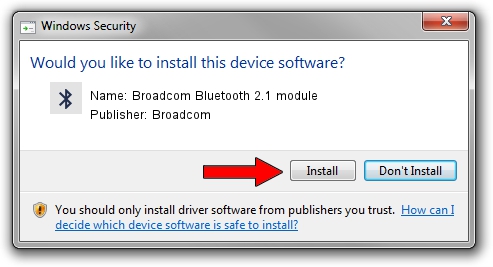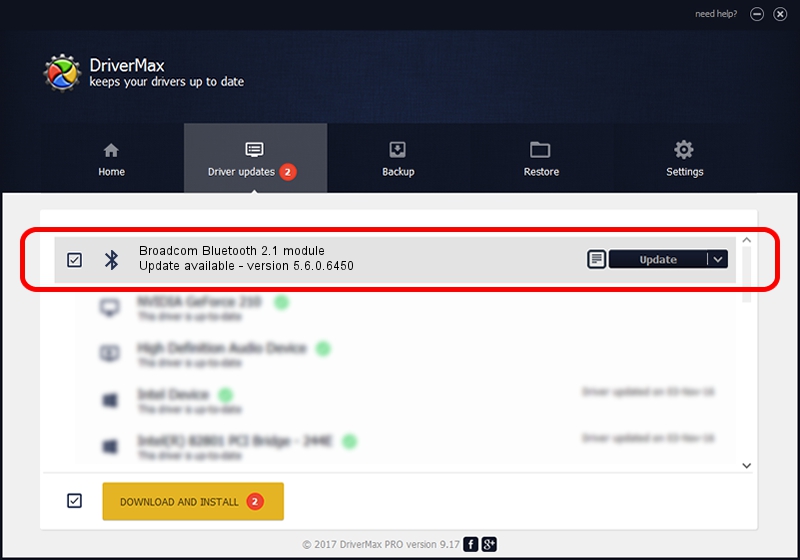Advertising seems to be blocked by your browser.
The ads help us provide this software and web site to you for free.
Please support our project by allowing our site to show ads.
Home /
Manufacturers /
Broadcom /
Broadcom Bluetooth 2.1 module /
USB/VID_05AC&PID_820F /
5.6.0.6450 Dec 08, 2010
Download and install Broadcom Broadcom Bluetooth 2.1 module driver
Broadcom Bluetooth 2.1 module is a Bluetooth for Windows hardware device. The Windows version of this driver was developed by Broadcom. In order to make sure you are downloading the exact right driver the hardware id is USB/VID_05AC&PID_820F.
1. Broadcom Broadcom Bluetooth 2.1 module driver - how to install it manually
- Download the driver setup file for Broadcom Broadcom Bluetooth 2.1 module driver from the location below. This download link is for the driver version 5.6.0.6450 dated 2010-12-08.
- Run the driver installation file from a Windows account with the highest privileges (rights). If your User Access Control Service (UAC) is started then you will have to accept of the driver and run the setup with administrative rights.
- Go through the driver setup wizard, which should be pretty easy to follow. The driver setup wizard will analyze your PC for compatible devices and will install the driver.
- Restart your PC and enjoy the new driver, as you can see it was quite smple.
This driver was rated with an average of 3.9 stars by 76537 users.
2. Installing the Broadcom Broadcom Bluetooth 2.1 module driver using DriverMax: the easy way
The advantage of using DriverMax is that it will setup the driver for you in the easiest possible way and it will keep each driver up to date. How easy can you install a driver using DriverMax? Let's follow a few steps!
- Start DriverMax and press on the yellow button that says ~SCAN FOR DRIVER UPDATES NOW~. Wait for DriverMax to scan and analyze each driver on your PC.
- Take a look at the list of driver updates. Scroll the list down until you find the Broadcom Broadcom Bluetooth 2.1 module driver. Click the Update button.
- Finished installing the driver!