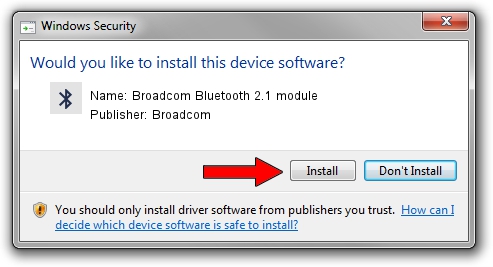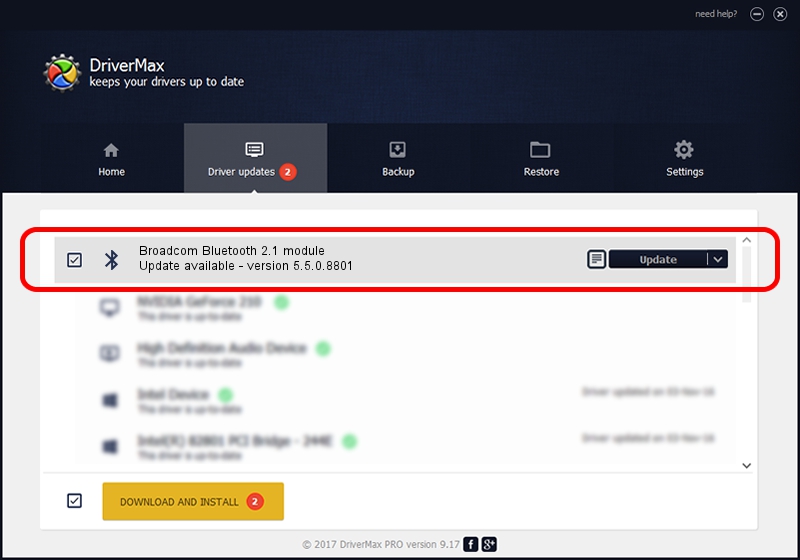Advertising seems to be blocked by your browser.
The ads help us provide this software and web site to you for free.
Please support our project by allowing our site to show ads.
Home /
Manufacturers /
Broadcom /
Broadcom Bluetooth 2.1 module /
USB/VID_05AC&PID_820F /
5.5.0.8801 May 10, 2010
Broadcom Broadcom Bluetooth 2.1 module how to download and install the driver
Broadcom Bluetooth 2.1 module is a Bluetooth for Windows device. The developer of this driver was Broadcom. In order to make sure you are downloading the exact right driver the hardware id is USB/VID_05AC&PID_820F.
1. How to manually install Broadcom Broadcom Bluetooth 2.1 module driver
- Download the setup file for Broadcom Broadcom Bluetooth 2.1 module driver from the location below. This download link is for the driver version 5.5.0.8801 released on 2010-05-10.
- Run the driver setup file from a Windows account with administrative rights. If your User Access Control Service (UAC) is started then you will have to confirm the installation of the driver and run the setup with administrative rights.
- Follow the driver installation wizard, which should be pretty easy to follow. The driver installation wizard will analyze your PC for compatible devices and will install the driver.
- Shutdown and restart your computer and enjoy the fresh driver, it is as simple as that.
This driver received an average rating of 3.7 stars out of 75814 votes.
2. Using DriverMax to install Broadcom Broadcom Bluetooth 2.1 module driver
The most important advantage of using DriverMax is that it will install the driver for you in the easiest possible way and it will keep each driver up to date, not just this one. How can you install a driver using DriverMax? Let's follow a few steps!
- Start DriverMax and push on the yellow button named ~SCAN FOR DRIVER UPDATES NOW~. Wait for DriverMax to analyze each driver on your PC.
- Take a look at the list of driver updates. Search the list until you locate the Broadcom Broadcom Bluetooth 2.1 module driver. Click the Update button.
- Enjoy using the updated driver! :)

Jul 22 2016 5:42PM / Written by Andreea Kartman for DriverMax
follow @DeeaKartman