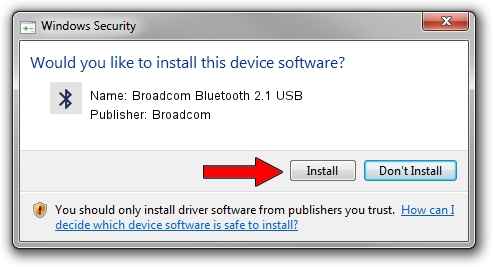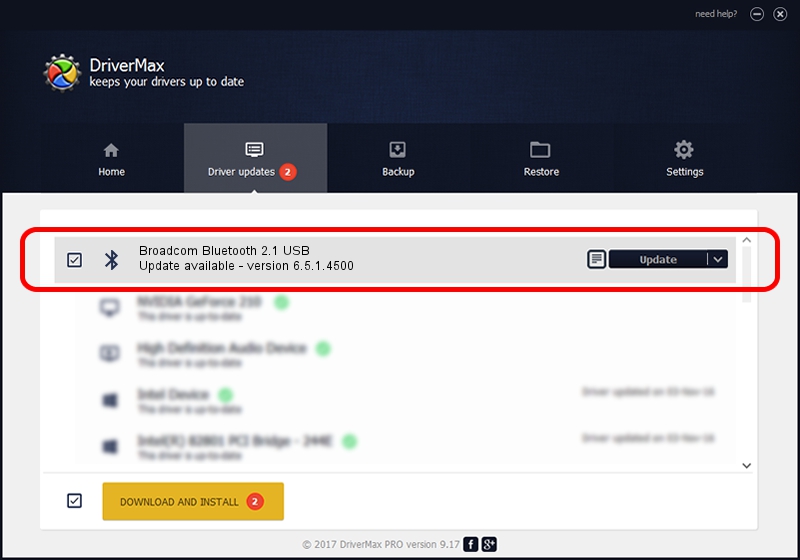Advertising seems to be blocked by your browser.
The ads help us provide this software and web site to you for free.
Please support our project by allowing our site to show ads.
Home /
Manufacturers /
Broadcom /
Broadcom Bluetooth 2.1 USB /
USB/VID_0A5C&PID_2150 /
6.5.1.4500 May 13, 2013
Driver for Broadcom Broadcom Bluetooth 2.1 USB - downloading and installing it
Broadcom Bluetooth 2.1 USB is a Bluetooth device. This Windows driver was developed by Broadcom. In order to make sure you are downloading the exact right driver the hardware id is USB/VID_0A5C&PID_2150.
1. Manually install Broadcom Broadcom Bluetooth 2.1 USB driver
- Download the setup file for Broadcom Broadcom Bluetooth 2.1 USB driver from the link below. This download link is for the driver version 6.5.1.4500 released on 2013-05-13.
- Start the driver setup file from a Windows account with administrative rights. If your User Access Control Service (UAC) is started then you will have to confirm the installation of the driver and run the setup with administrative rights.
- Follow the driver installation wizard, which should be quite straightforward. The driver installation wizard will analyze your PC for compatible devices and will install the driver.
- Shutdown and restart your computer and enjoy the updated driver, it is as simple as that.
This driver received an average rating of 3.5 stars out of 25094 votes.
2. How to use DriverMax to install Broadcom Broadcom Bluetooth 2.1 USB driver
The advantage of using DriverMax is that it will install the driver for you in the easiest possible way and it will keep each driver up to date, not just this one. How can you install a driver using DriverMax? Let's see!
- Start DriverMax and push on the yellow button named ~SCAN FOR DRIVER UPDATES NOW~. Wait for DriverMax to analyze each driver on your PC.
- Take a look at the list of available driver updates. Scroll the list down until you locate the Broadcom Broadcom Bluetooth 2.1 USB driver. Click on Update.
- Enjoy using the updated driver! :)

Jul 24 2016 7:10AM / Written by Andreea Kartman for DriverMax
follow @DeeaKartman