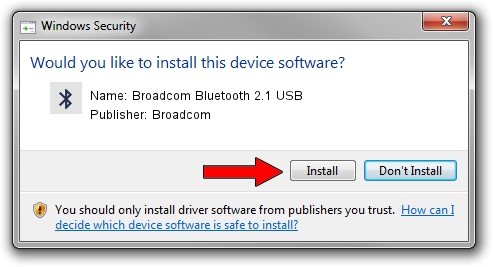Advertising seems to be blocked by your browser.
The ads help us provide this software and web site to you for free.
Please support our project by allowing our site to show ads.
Home /
Manufacturers /
Broadcom /
Broadcom Bluetooth 2.1 USB /
USB/VID_0A5C&PID_2150 /
5.6.0.7900 Feb 24, 2012
Driver for Broadcom Broadcom Bluetooth 2.1 USB - downloading and installing it
Broadcom Bluetooth 2.1 USB is a Bluetooth for Windows hardware device. The Windows version of this driver was developed by Broadcom. The hardware id of this driver is USB/VID_0A5C&PID_2150; this string has to match your hardware.
1. Broadcom Broadcom Bluetooth 2.1 USB driver - how to install it manually
- You can download from the link below the driver installer file for the Broadcom Broadcom Bluetooth 2.1 USB driver. The archive contains version 5.6.0.7900 dated 2012-02-24 of the driver.
- Start the driver installer file from a user account with the highest privileges (rights). If your UAC (User Access Control) is running please confirm the installation of the driver and run the setup with administrative rights.
- Go through the driver installation wizard, which will guide you; it should be pretty easy to follow. The driver installation wizard will scan your PC and will install the right driver.
- When the operation finishes shutdown and restart your computer in order to use the updated driver. It is as simple as that to install a Windows driver!
Driver rating 4 stars out of 26112 votes.
2. The easy way: using DriverMax to install Broadcom Broadcom Bluetooth 2.1 USB driver
The advantage of using DriverMax is that it will install the driver for you in the easiest possible way and it will keep each driver up to date. How easy can you install a driver with DriverMax? Let's see!
- Start DriverMax and click on the yellow button that says ~SCAN FOR DRIVER UPDATES NOW~. Wait for DriverMax to analyze each driver on your PC.
- Take a look at the list of driver updates. Scroll the list down until you locate the Broadcom Broadcom Bluetooth 2.1 USB driver. Click on Update.
- That's all, the driver is now installed!