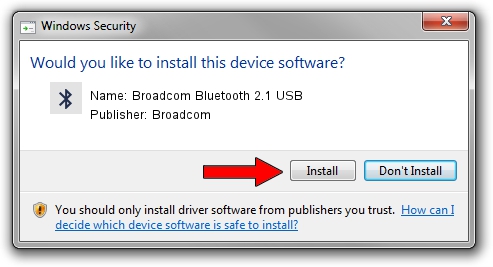Advertising seems to be blocked by your browser.
The ads help us provide this software and web site to you for free.
Please support our project by allowing our site to show ads.
Home /
Manufacturers /
Broadcom /
Broadcom Bluetooth 2.1 USB /
USB/VID_0A5C&PID_2150 /
5.6.0.7700 Dec 01, 2011
Broadcom Broadcom Bluetooth 2.1 USB driver download and installation
Broadcom Bluetooth 2.1 USB is a Bluetooth for Windows hardware device. This driver was developed by Broadcom. The hardware id of this driver is USB/VID_0A5C&PID_2150; this string has to match your hardware.
1. Manually install Broadcom Broadcom Bluetooth 2.1 USB driver
- Download the driver setup file for Broadcom Broadcom Bluetooth 2.1 USB driver from the link below. This download link is for the driver version 5.6.0.7700 released on 2011-12-01.
- Run the driver setup file from a Windows account with administrative rights. If your User Access Control Service (UAC) is started then you will have to accept of the driver and run the setup with administrative rights.
- Go through the driver setup wizard, which should be pretty easy to follow. The driver setup wizard will analyze your PC for compatible devices and will install the driver.
- Shutdown and restart your PC and enjoy the fresh driver, it is as simple as that.
This driver was installed by many users and received an average rating of 4 stars out of 62742 votes.
2. How to use DriverMax to install Broadcom Broadcom Bluetooth 2.1 USB driver
The most important advantage of using DriverMax is that it will install the driver for you in just a few seconds and it will keep each driver up to date. How easy can you install a driver using DriverMax? Let's see!
- Start DriverMax and press on the yellow button named ~SCAN FOR DRIVER UPDATES NOW~. Wait for DriverMax to scan and analyze each driver on your computer.
- Take a look at the list of detected driver updates. Scroll the list down until you find the Broadcom Broadcom Bluetooth 2.1 USB driver. Click the Update button.
- Finished installing the driver!

Jul 27 2016 10:25AM / Written by Daniel Statescu for DriverMax
follow @DanielStatescu