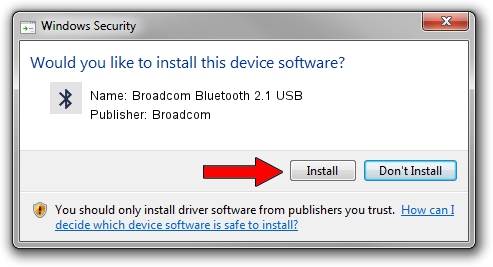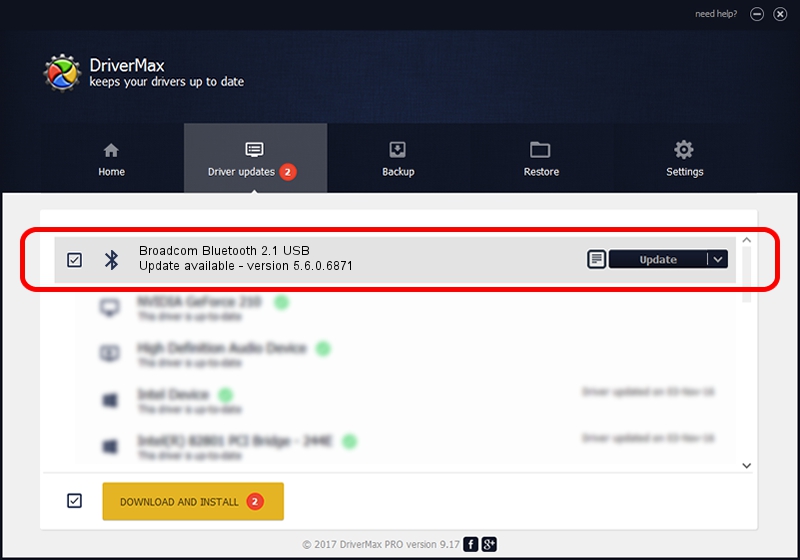Advertising seems to be blocked by your browser.
The ads help us provide this software and web site to you for free.
Please support our project by allowing our site to show ads.
Home /
Manufacturers /
Broadcom /
Broadcom Bluetooth 2.1 USB /
USB/VID_0A5C&PID_2150 /
5.6.0.6871 Apr 01, 2011
Driver for Broadcom Broadcom Bluetooth 2.1 USB - downloading and installing it
Broadcom Bluetooth 2.1 USB is a Bluetooth for Windows hardware device. This driver was developed by Broadcom. In order to make sure you are downloading the exact right driver the hardware id is USB/VID_0A5C&PID_2150.
1. Install Broadcom Broadcom Bluetooth 2.1 USB driver manually
- Download the setup file for Broadcom Broadcom Bluetooth 2.1 USB driver from the location below. This download link is for the driver version 5.6.0.6871 released on 2011-04-01.
- Start the driver setup file from a Windows account with the highest privileges (rights). If your User Access Control (UAC) is enabled then you will have to confirm the installation of the driver and run the setup with administrative rights.
- Follow the driver installation wizard, which should be quite straightforward. The driver installation wizard will analyze your PC for compatible devices and will install the driver.
- Shutdown and restart your computer and enjoy the new driver, it is as simple as that.
This driver received an average rating of 3.9 stars out of 51977 votes.
2. The easy way: using DriverMax to install Broadcom Broadcom Bluetooth 2.1 USB driver
The most important advantage of using DriverMax is that it will install the driver for you in just a few seconds and it will keep each driver up to date, not just this one. How easy can you install a driver with DriverMax? Let's see!
- Start DriverMax and press on the yellow button that says ~SCAN FOR DRIVER UPDATES NOW~. Wait for DriverMax to scan and analyze each driver on your computer.
- Take a look at the list of driver updates. Search the list until you find the Broadcom Broadcom Bluetooth 2.1 USB driver. Click on Update.
- Finished installing the driver!

Aug 11 2016 3:17AM / Written by Daniel Statescu for DriverMax
follow @DanielStatescu