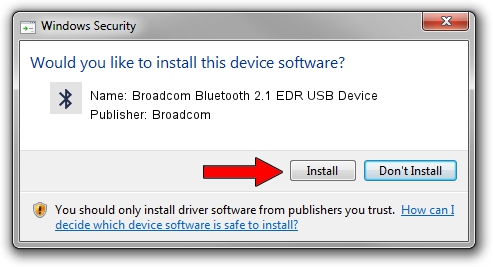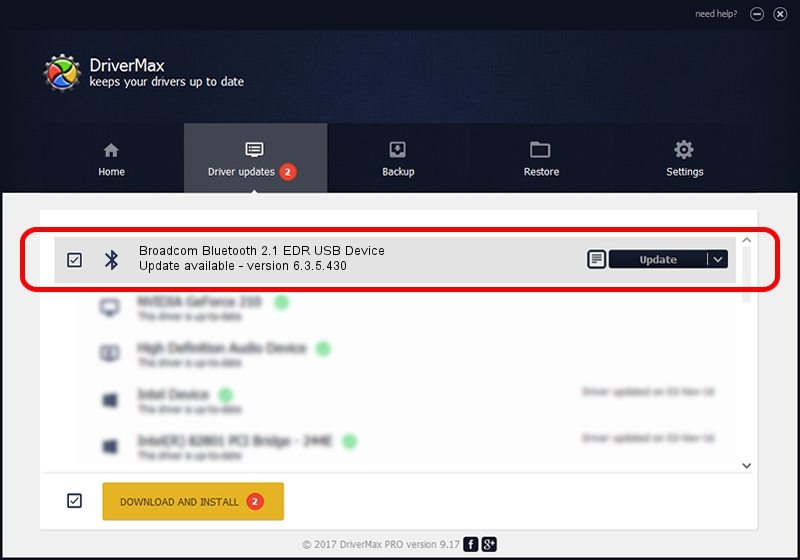Advertising seems to be blocked by your browser.
The ads help us provide this software and web site to you for free.
Please support our project by allowing our site to show ads.
Home /
Manufacturers /
Broadcom /
Broadcom Bluetooth 2.1 EDR USB Device /
USB/VID_4851&PID_1103 /
6.3.5.430 Apr 08, 2010
Driver for Broadcom Broadcom Bluetooth 2.1 EDR USB Device - downloading and installing it
Broadcom Bluetooth 2.1 EDR USB Device is a Bluetooth device. The developer of this driver was Broadcom. The hardware id of this driver is USB/VID_4851&PID_1103; this string has to match your hardware.
1. Install Broadcom Broadcom Bluetooth 2.1 EDR USB Device driver manually
- Download the setup file for Broadcom Broadcom Bluetooth 2.1 EDR USB Device driver from the link below. This is the download link for the driver version 6.3.5.430 dated 2010-04-08.
- Start the driver setup file from a Windows account with administrative rights. If your User Access Control Service (UAC) is enabled then you will have to accept of the driver and run the setup with administrative rights.
- Go through the driver setup wizard, which should be quite easy to follow. The driver setup wizard will analyze your PC for compatible devices and will install the driver.
- Shutdown and restart your computer and enjoy the updated driver, it is as simple as that.
This driver received an average rating of 3.8 stars out of 66282 votes.
2. Installing the Broadcom Broadcom Bluetooth 2.1 EDR USB Device driver using DriverMax: the easy way
The most important advantage of using DriverMax is that it will install the driver for you in the easiest possible way and it will keep each driver up to date, not just this one. How easy can you install a driver with DriverMax? Let's see!
- Open DriverMax and press on the yellow button that says ~SCAN FOR DRIVER UPDATES NOW~. Wait for DriverMax to scan and analyze each driver on your PC.
- Take a look at the list of driver updates. Search the list until you find the Broadcom Broadcom Bluetooth 2.1 EDR USB Device driver. Click the Update button.
- That's all, the driver is now installed!

Jul 11 2016 1:58AM / Written by Daniel Statescu for DriverMax
follow @DanielStatescu