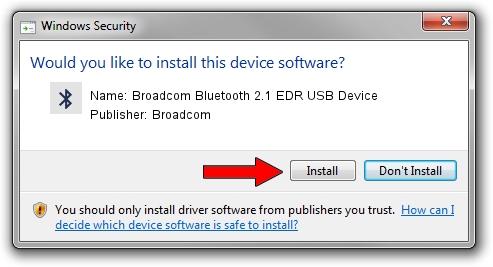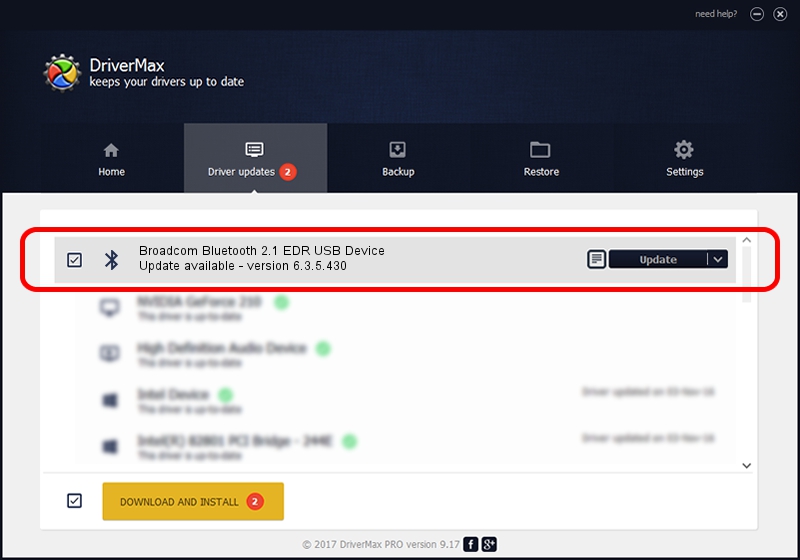Advertising seems to be blocked by your browser.
The ads help us provide this software and web site to you for free.
Please support our project by allowing our site to show ads.
Home /
Manufacturers /
Broadcom /
Broadcom Bluetooth 2.1 EDR USB Device /
USB/VID_21EE&PID_1100 /
6.3.5.430 Apr 08, 2010
Broadcom Broadcom Bluetooth 2.1 EDR USB Device how to download and install the driver
Broadcom Bluetooth 2.1 EDR USB Device is a Bluetooth device. This Windows driver was developed by Broadcom. In order to make sure you are downloading the exact right driver the hardware id is USB/VID_21EE&PID_1100.
1. How to manually install Broadcom Broadcom Bluetooth 2.1 EDR USB Device driver
- You can download from the link below the driver installer file for the Broadcom Broadcom Bluetooth 2.1 EDR USB Device driver. The archive contains version 6.3.5.430 released on 2010-04-08 of the driver.
- Start the driver installer file from a user account with administrative rights. If your User Access Control (UAC) is running please accept of the driver and run the setup with administrative rights.
- Go through the driver installation wizard, which will guide you; it should be pretty easy to follow. The driver installation wizard will scan your PC and will install the right driver.
- When the operation finishes shutdown and restart your computer in order to use the updated driver. It is as simple as that to install a Windows driver!
Driver rating 3.3 stars out of 23305 votes.
2. How to use DriverMax to install Broadcom Broadcom Bluetooth 2.1 EDR USB Device driver
The most important advantage of using DriverMax is that it will install the driver for you in the easiest possible way and it will keep each driver up to date. How can you install a driver using DriverMax? Let's see!
- Open DriverMax and press on the yellow button named ~SCAN FOR DRIVER UPDATES NOW~. Wait for DriverMax to scan and analyze each driver on your PC.
- Take a look at the list of driver updates. Scroll the list down until you locate the Broadcom Broadcom Bluetooth 2.1 EDR USB Device driver. Click on Update.
- Enjoy using the updated driver! :)

Jul 7 2016 2:32AM / Written by Andreea Kartman for DriverMax
follow @DeeaKartman