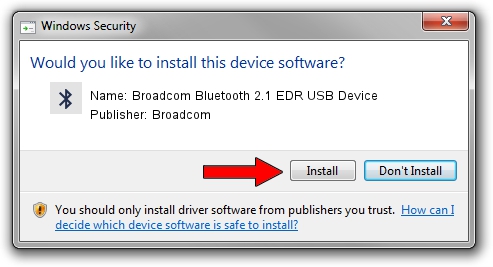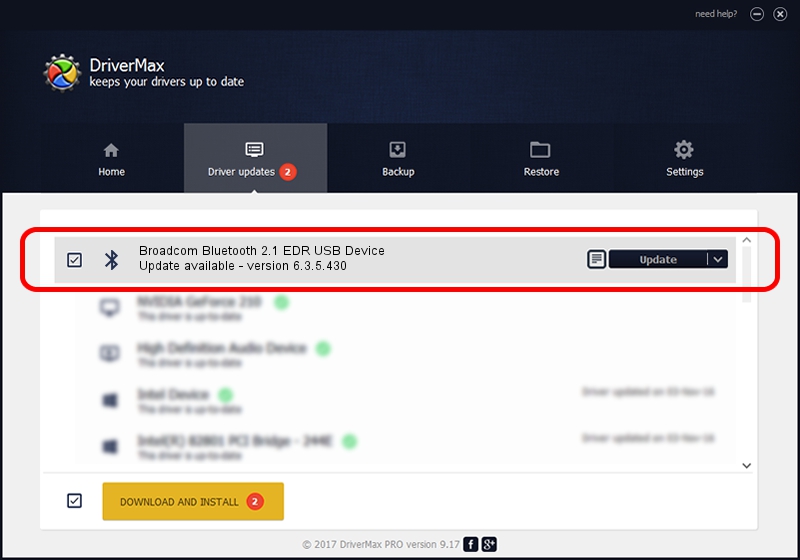Advertising seems to be blocked by your browser.
The ads help us provide this software and web site to you for free.
Please support our project by allowing our site to show ads.
Home /
Manufacturers /
Broadcom /
Broadcom Bluetooth 2.1 EDR USB Device /
USB/VID_0DF6&PID_0004 /
6.3.5.430 Apr 08, 2010
Broadcom Broadcom Bluetooth 2.1 EDR USB Device how to download and install the driver
Broadcom Bluetooth 2.1 EDR USB Device is a Bluetooth device. This driver was developed by Broadcom. USB/VID_0DF6&PID_0004 is the matching hardware id of this device.
1. Broadcom Broadcom Bluetooth 2.1 EDR USB Device - install the driver manually
- You can download from the link below the driver setup file for the Broadcom Broadcom Bluetooth 2.1 EDR USB Device driver. The archive contains version 6.3.5.430 dated 2010-04-08 of the driver.
- Run the driver installer file from a user account with the highest privileges (rights). If your User Access Control (UAC) is enabled please confirm the installation of the driver and run the setup with administrative rights.
- Follow the driver installation wizard, which will guide you; it should be pretty easy to follow. The driver installation wizard will analyze your computer and will install the right driver.
- When the operation finishes restart your computer in order to use the updated driver. It is as simple as that to install a Windows driver!
This driver received an average rating of 3.4 stars out of 66361 votes.
2. Using DriverMax to install Broadcom Broadcom Bluetooth 2.1 EDR USB Device driver
The advantage of using DriverMax is that it will install the driver for you in just a few seconds and it will keep each driver up to date, not just this one. How can you install a driver using DriverMax? Let's see!
- Start DriverMax and press on the yellow button named ~SCAN FOR DRIVER UPDATES NOW~. Wait for DriverMax to scan and analyze each driver on your PC.
- Take a look at the list of driver updates. Search the list until you find the Broadcom Broadcom Bluetooth 2.1 EDR USB Device driver. Click the Update button.
- That's it, you installed your first driver!

Jul 11 2016 1:57AM / Written by Daniel Statescu for DriverMax
follow @DanielStatescu