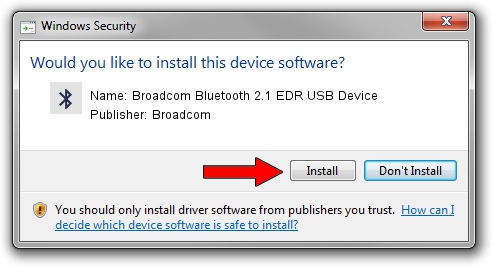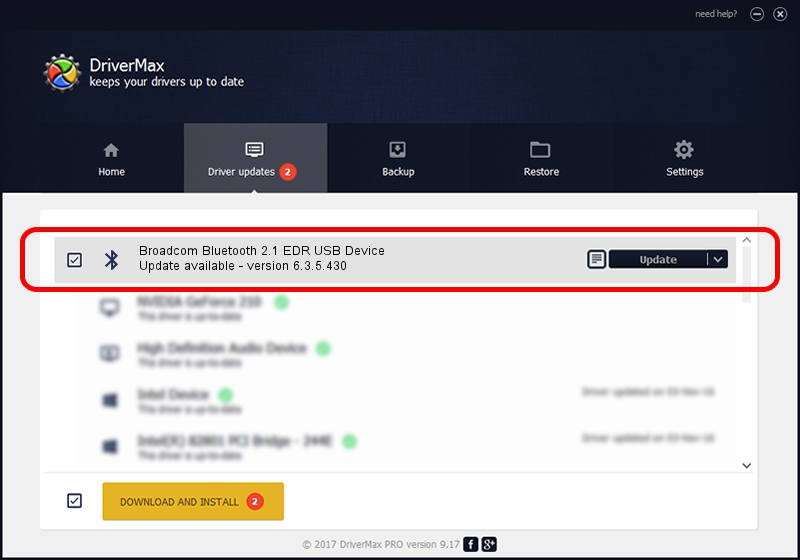Advertising seems to be blocked by your browser.
The ads help us provide this software and web site to you for free.
Please support our project by allowing our site to show ads.
Home /
Manufacturers /
Broadcom /
Broadcom Bluetooth 2.1 EDR USB Device /
USB/VID_0B05&PID_174F /
6.3.5.430 Apr 08, 2010
Broadcom Broadcom Bluetooth 2.1 EDR USB Device - two ways of downloading and installing the driver
Broadcom Bluetooth 2.1 EDR USB Device is a Bluetooth hardware device. The developer of this driver was Broadcom. The hardware id of this driver is USB/VID_0B05&PID_174F.
1. How to manually install Broadcom Broadcom Bluetooth 2.1 EDR USB Device driver
- Download the driver setup file for Broadcom Broadcom Bluetooth 2.1 EDR USB Device driver from the location below. This download link is for the driver version 6.3.5.430 dated 2010-04-08.
- Start the driver setup file from a Windows account with administrative rights. If your UAC (User Access Control) is enabled then you will have to confirm the installation of the driver and run the setup with administrative rights.
- Follow the driver installation wizard, which should be pretty easy to follow. The driver installation wizard will analyze your PC for compatible devices and will install the driver.
- Restart your computer and enjoy the fresh driver, as you can see it was quite smple.
This driver received an average rating of 4 stars out of 63763 votes.
2. The easy way: using DriverMax to install Broadcom Broadcom Bluetooth 2.1 EDR USB Device driver
The advantage of using DriverMax is that it will setup the driver for you in just a few seconds and it will keep each driver up to date. How easy can you install a driver using DriverMax? Let's take a look!
- Start DriverMax and press on the yellow button named ~SCAN FOR DRIVER UPDATES NOW~. Wait for DriverMax to analyze each driver on your computer.
- Take a look at the list of available driver updates. Scroll the list down until you find the Broadcom Broadcom Bluetooth 2.1 EDR USB Device driver. Click the Update button.
- Finished installing the driver!

Jul 13 2016 3:13PM / Written by Dan Armano for DriverMax
follow @danarm