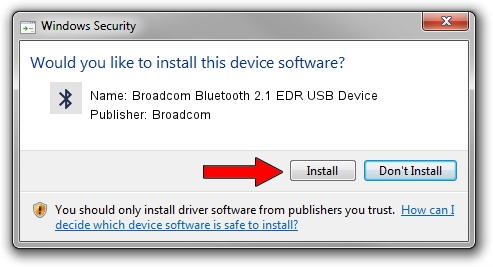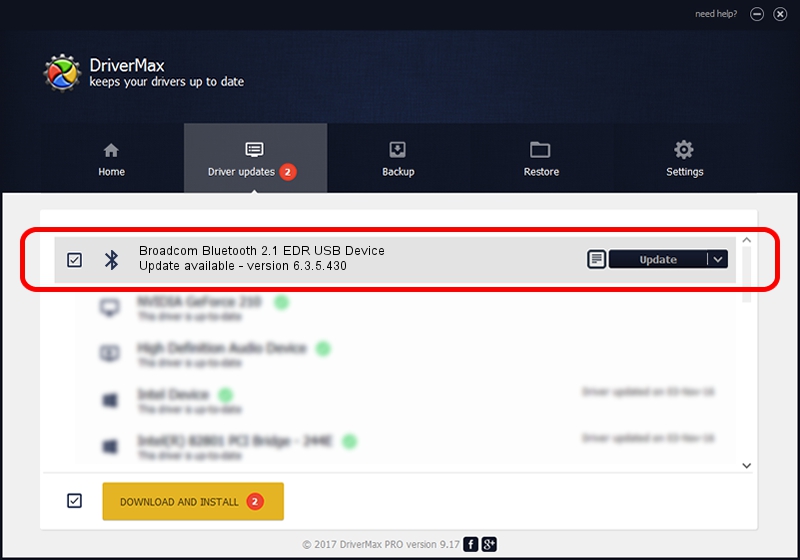Advertising seems to be blocked by your browser.
The ads help us provide this software and web site to you for free.
Please support our project by allowing our site to show ads.
Home /
Manufacturers /
Broadcom /
Broadcom Bluetooth 2.1 EDR USB Device /
USB/VID_0B05&PID_1715 /
6.3.5.430 Apr 08, 2010
Download and install Broadcom Broadcom Bluetooth 2.1 EDR USB Device driver
Broadcom Bluetooth 2.1 EDR USB Device is a Bluetooth device. This driver was developed by Broadcom. The hardware id of this driver is USB/VID_0B05&PID_1715; this string has to match your hardware.
1. Install Broadcom Broadcom Bluetooth 2.1 EDR USB Device driver manually
- Download the driver setup file for Broadcom Broadcom Bluetooth 2.1 EDR USB Device driver from the location below. This download link is for the driver version 6.3.5.430 dated 2010-04-08.
- Run the driver setup file from a Windows account with administrative rights. If your UAC (User Access Control) is running then you will have to confirm the installation of the driver and run the setup with administrative rights.
- Go through the driver installation wizard, which should be pretty easy to follow. The driver installation wizard will scan your PC for compatible devices and will install the driver.
- Shutdown and restart your PC and enjoy the fresh driver, it is as simple as that.
This driver was rated with an average of 3.6 stars by 63811 users.
2. How to use DriverMax to install Broadcom Broadcom Bluetooth 2.1 EDR USB Device driver
The most important advantage of using DriverMax is that it will install the driver for you in the easiest possible way and it will keep each driver up to date, not just this one. How easy can you install a driver with DriverMax? Let's take a look!
- Start DriverMax and click on the yellow button that says ~SCAN FOR DRIVER UPDATES NOW~. Wait for DriverMax to scan and analyze each driver on your PC.
- Take a look at the list of detected driver updates. Search the list until you locate the Broadcom Broadcom Bluetooth 2.1 EDR USB Device driver. Click on Update.
- Finished installing the driver!

Jul 13 2016 3:13PM / Written by Andreea Kartman for DriverMax
follow @DeeaKartman