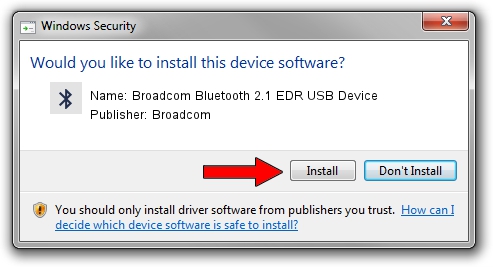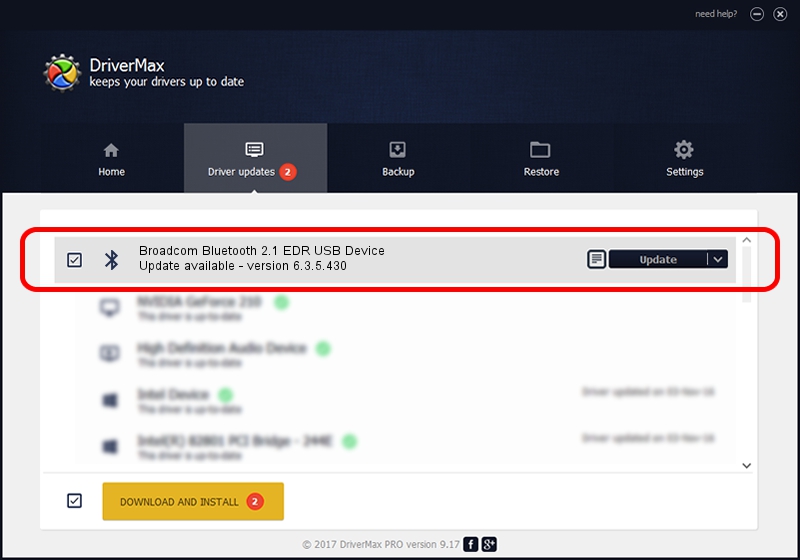Advertising seems to be blocked by your browser.
The ads help us provide this software and web site to you for free.
Please support our project by allowing our site to show ads.
Home /
Manufacturers /
Broadcom /
Broadcom Bluetooth 2.1 EDR USB Device /
USB/VID_0A5C&PID_22BE /
6.3.5.430 Apr 08, 2010
Download and install Broadcom Broadcom Bluetooth 2.1 EDR USB Device driver
Broadcom Bluetooth 2.1 EDR USB Device is a Bluetooth hardware device. This driver was developed by Broadcom. The hardware id of this driver is USB/VID_0A5C&PID_22BE; this string has to match your hardware.
1. Manually install Broadcom Broadcom Bluetooth 2.1 EDR USB Device driver
- Download the setup file for Broadcom Broadcom Bluetooth 2.1 EDR USB Device driver from the location below. This download link is for the driver version 6.3.5.430 released on 2010-04-08.
- Run the driver installation file from a Windows account with administrative rights. If your User Access Control Service (UAC) is running then you will have to confirm the installation of the driver and run the setup with administrative rights.
- Go through the driver installation wizard, which should be quite straightforward. The driver installation wizard will scan your PC for compatible devices and will install the driver.
- Restart your computer and enjoy the fresh driver, it is as simple as that.
Driver rating 3.3 stars out of 3948 votes.
2. The easy way: using DriverMax to install Broadcom Broadcom Bluetooth 2.1 EDR USB Device driver
The most important advantage of using DriverMax is that it will install the driver for you in the easiest possible way and it will keep each driver up to date, not just this one. How can you install a driver with DriverMax? Let's follow a few steps!
- Open DriverMax and press on the yellow button that says ~SCAN FOR DRIVER UPDATES NOW~. Wait for DriverMax to scan and analyze each driver on your computer.
- Take a look at the list of driver updates. Search the list until you find the Broadcom Broadcom Bluetooth 2.1 EDR USB Device driver. Click the Update button.
- That's all, the driver is now installed!

Jul 27 2016 8:28AM / Written by Dan Armano for DriverMax
follow @danarm