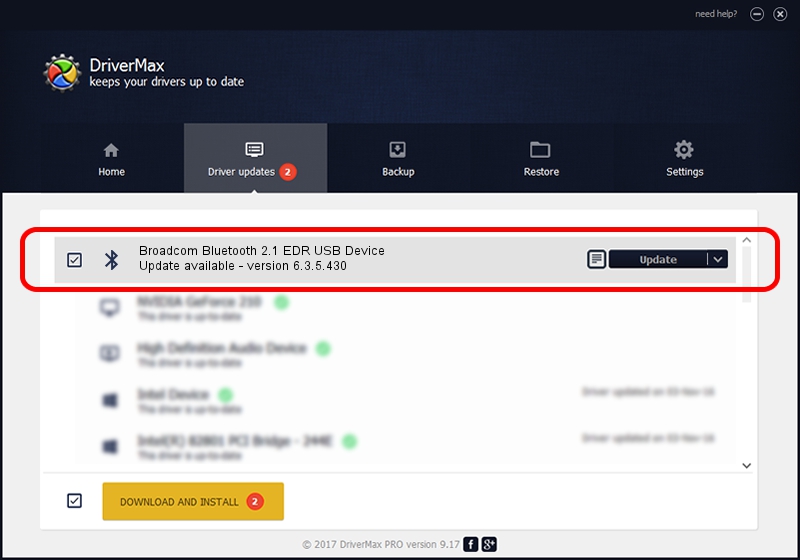Advertising seems to be blocked by your browser.
The ads help us provide this software and web site to you for free.
Please support our project by allowing our site to show ads.
Home /
Manufacturers /
Broadcom /
Broadcom Bluetooth 2.1 EDR USB Device /
USB/VID_0A5C&PID_2149 /
6.3.5.430 Apr 08, 2010
Broadcom Broadcom Bluetooth 2.1 EDR USB Device - two ways of downloading and installing the driver
Broadcom Bluetooth 2.1 EDR USB Device is a Bluetooth hardware device. The Windows version of this driver was developed by Broadcom. USB/VID_0A5C&PID_2149 is the matching hardware id of this device.
1. Broadcom Broadcom Bluetooth 2.1 EDR USB Device driver - how to install it manually
- Download the setup file for Broadcom Broadcom Bluetooth 2.1 EDR USB Device driver from the location below. This is the download link for the driver version 6.3.5.430 released on 2010-04-08.
- Start the driver setup file from a Windows account with administrative rights. If your UAC (User Access Control) is started then you will have to accept of the driver and run the setup with administrative rights.
- Follow the driver installation wizard, which should be pretty easy to follow. The driver installation wizard will scan your PC for compatible devices and will install the driver.
- Shutdown and restart your computer and enjoy the updated driver, as you can see it was quite smple.
Driver rating 3 stars out of 84062 votes.
2. Installing the Broadcom Broadcom Bluetooth 2.1 EDR USB Device driver using DriverMax: the easy way
The most important advantage of using DriverMax is that it will setup the driver for you in the easiest possible way and it will keep each driver up to date, not just this one. How can you install a driver with DriverMax? Let's follow a few steps!
- Open DriverMax and push on the yellow button that says ~SCAN FOR DRIVER UPDATES NOW~. Wait for DriverMax to analyze each driver on your PC.
- Take a look at the list of driver updates. Scroll the list down until you find the Broadcom Broadcom Bluetooth 2.1 EDR USB Device driver. Click the Update button.
- That's all, the driver is now installed!

Jul 12 2016 11:25PM / Written by Andreea Kartman for DriverMax
follow @DeeaKartman