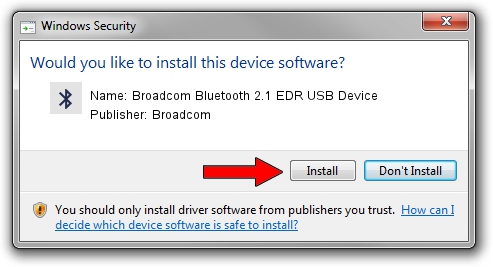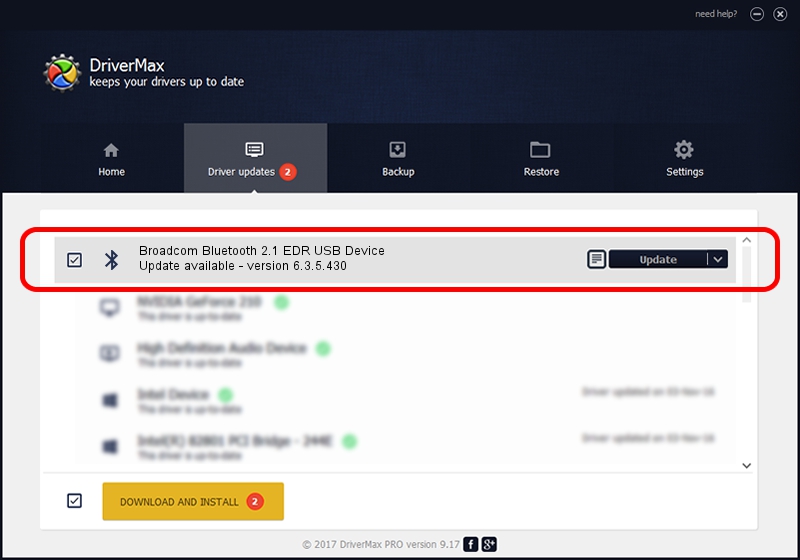Advertising seems to be blocked by your browser.
The ads help us provide this software and web site to you for free.
Please support our project by allowing our site to show ads.
Home /
Manufacturers /
Broadcom /
Broadcom Bluetooth 2.1 EDR USB Device /
USB/VID_07B8&PID_B031 /
6.3.5.430 Apr 08, 2010
Broadcom Broadcom Bluetooth 2.1 EDR USB Device driver download and installation
Broadcom Bluetooth 2.1 EDR USB Device is a Bluetooth hardware device. The Windows version of this driver was developed by Broadcom. The hardware id of this driver is USB/VID_07B8&PID_B031.
1. Install Broadcom Broadcom Bluetooth 2.1 EDR USB Device driver manually
- You can download from the link below the driver setup file for the Broadcom Broadcom Bluetooth 2.1 EDR USB Device driver. The archive contains version 6.3.5.430 dated 2010-04-08 of the driver.
- Run the driver installer file from a user account with the highest privileges (rights). If your User Access Control Service (UAC) is started please accept of the driver and run the setup with administrative rights.
- Go through the driver setup wizard, which will guide you; it should be pretty easy to follow. The driver setup wizard will scan your computer and will install the right driver.
- When the operation finishes restart your computer in order to use the updated driver. It is as simple as that to install a Windows driver!
This driver received an average rating of 3.2 stars out of 19332 votes.
2. How to install Broadcom Broadcom Bluetooth 2.1 EDR USB Device driver using DriverMax
The advantage of using DriverMax is that it will install the driver for you in just a few seconds and it will keep each driver up to date. How can you install a driver with DriverMax? Let's follow a few steps!
- Start DriverMax and press on the yellow button named ~SCAN FOR DRIVER UPDATES NOW~. Wait for DriverMax to analyze each driver on your computer.
- Take a look at the list of driver updates. Scroll the list down until you locate the Broadcom Broadcom Bluetooth 2.1 EDR USB Device driver. Click on Update.
- That's all, the driver is now installed!

Jul 13 2016 5:20PM / Written by Dan Armano for DriverMax
follow @danarm