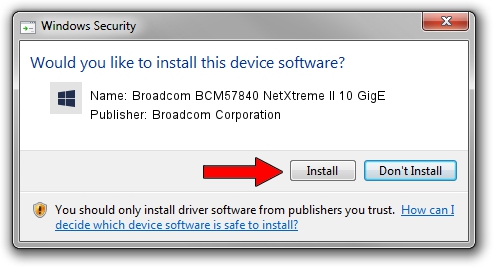Advertising seems to be blocked by your browser.
The ads help us provide this software and web site to you for free.
Please support our project by allowing our site to show ads.
Home /
Manufacturers /
Broadcom Corporation /
Broadcom BCM57840 NetXtreme II 10 GigE /
pci/ven_14e4&dev_16a1&subsys_410014e4 /
7.10.10.00 Jul 22, 2014
Download and install Broadcom Corporation Broadcom BCM57840 NetXtreme II 10 GigE driver
Broadcom BCM57840 NetXtreme II 10 GigE is a Chipset hardware device. This Windows driver was developed by Broadcom Corporation. The hardware id of this driver is pci/ven_14e4&dev_16a1&subsys_410014e4.
1. Install Broadcom Corporation Broadcom BCM57840 NetXtreme II 10 GigE driver manually
- Download the driver setup file for Broadcom Corporation Broadcom BCM57840 NetXtreme II 10 GigE driver from the link below. This is the download link for the driver version 7.10.10.00 dated 2014-07-22.
- Start the driver setup file from a Windows account with the highest privileges (rights). If your User Access Control Service (UAC) is started then you will have to confirm the installation of the driver and run the setup with administrative rights.
- Go through the driver installation wizard, which should be pretty straightforward. The driver installation wizard will analyze your PC for compatible devices and will install the driver.
- Shutdown and restart your PC and enjoy the new driver, it is as simple as that.
File size of the driver: 2715793 bytes (2.59 MB)
This driver was rated with an average of 4.1 stars by 87709 users.
This driver is fully compatible with the following versions of Windows:
- This driver works on Windows 2000 64 bits
- This driver works on Windows Server 2003 64 bits
- This driver works on Windows XP 64 bits
- This driver works on Windows Vista 64 bits
- This driver works on Windows 7 64 bits
- This driver works on Windows 8 64 bits
- This driver works on Windows 8.1 64 bits
- This driver works on Windows 10 64 bits
- This driver works on Windows 11 64 bits
2. How to use DriverMax to install Broadcom Corporation Broadcom BCM57840 NetXtreme II 10 GigE driver
The most important advantage of using DriverMax is that it will setup the driver for you in just a few seconds and it will keep each driver up to date, not just this one. How can you install a driver with DriverMax? Let's follow a few steps!
- Start DriverMax and press on the yellow button that says ~SCAN FOR DRIVER UPDATES NOW~. Wait for DriverMax to analyze each driver on your PC.
- Take a look at the list of available driver updates. Scroll the list down until you find the Broadcom Corporation Broadcom BCM57840 NetXtreme II 10 GigE driver. Click the Update button.
- Finished installing the driver!

Jun 20 2016 12:48PM / Written by Daniel Statescu for DriverMax
follow @DanielStatescu