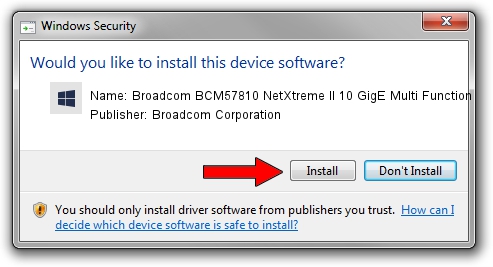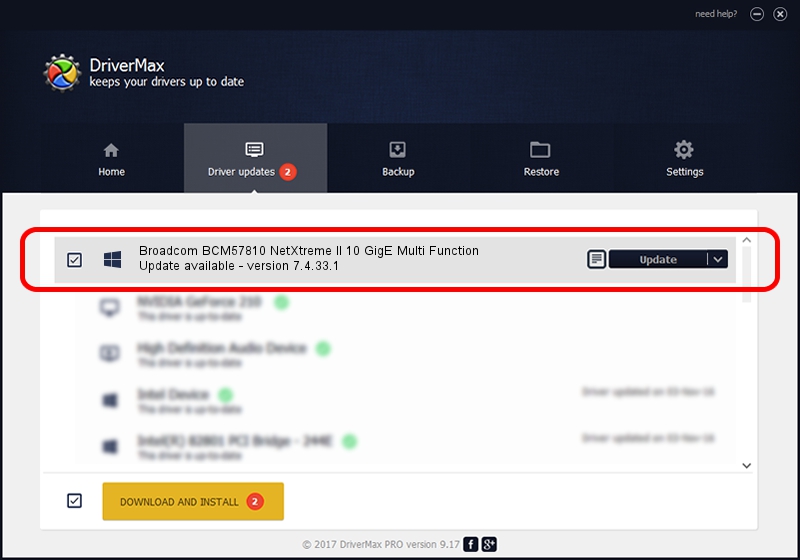Advertising seems to be blocked by your browser.
The ads help us provide this software and web site to you for free.
Please support our project by allowing our site to show ads.
Home /
Manufacturers /
Broadcom Corporation /
Broadcom BCM57810 NetXtreme II 10 GigE Multi Function /
pci/ven_14e4&dev_16ae&subsys_80231bcf /
7.4.33.1 Apr 08, 2013
Broadcom Corporation Broadcom BCM57810 NetXtreme II 10 GigE Multi Function - two ways of downloading and installing the driver
Broadcom BCM57810 NetXtreme II 10 GigE Multi Function is a Chipset hardware device. The Windows version of this driver was developed by Broadcom Corporation. pci/ven_14e4&dev_16ae&subsys_80231bcf is the matching hardware id of this device.
1. How to manually install Broadcom Corporation Broadcom BCM57810 NetXtreme II 10 GigE Multi Function driver
- You can download from the link below the driver setup file for the Broadcom Corporation Broadcom BCM57810 NetXtreme II 10 GigE Multi Function driver. The archive contains version 7.4.33.1 dated 2013-04-08 of the driver.
- Run the driver installer file from a user account with administrative rights. If your User Access Control Service (UAC) is running please accept of the driver and run the setup with administrative rights.
- Follow the driver setup wizard, which will guide you; it should be quite easy to follow. The driver setup wizard will scan your PC and will install the right driver.
- When the operation finishes shutdown and restart your PC in order to use the updated driver. It is as simple as that to install a Windows driver!
This driver was rated with an average of 3.2 stars by 74956 users.
2. Installing the Broadcom Corporation Broadcom BCM57810 NetXtreme II 10 GigE Multi Function driver using DriverMax: the easy way
The advantage of using DriverMax is that it will install the driver for you in the easiest possible way and it will keep each driver up to date. How can you install a driver with DriverMax? Let's follow a few steps!
- Open DriverMax and click on the yellow button named ~SCAN FOR DRIVER UPDATES NOW~. Wait for DriverMax to analyze each driver on your PC.
- Take a look at the list of driver updates. Scroll the list down until you locate the Broadcom Corporation Broadcom BCM57810 NetXtreme II 10 GigE Multi Function driver. Click the Update button.
- That's all, the driver is now installed!

Jul 1 2016 11:16AM / Written by Andreea Kartman for DriverMax
follow @DeeaKartman