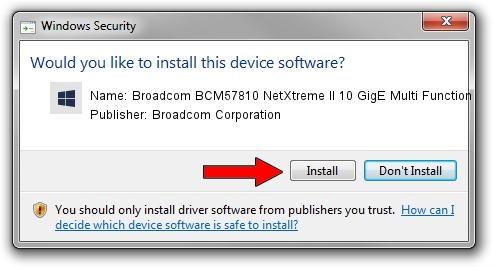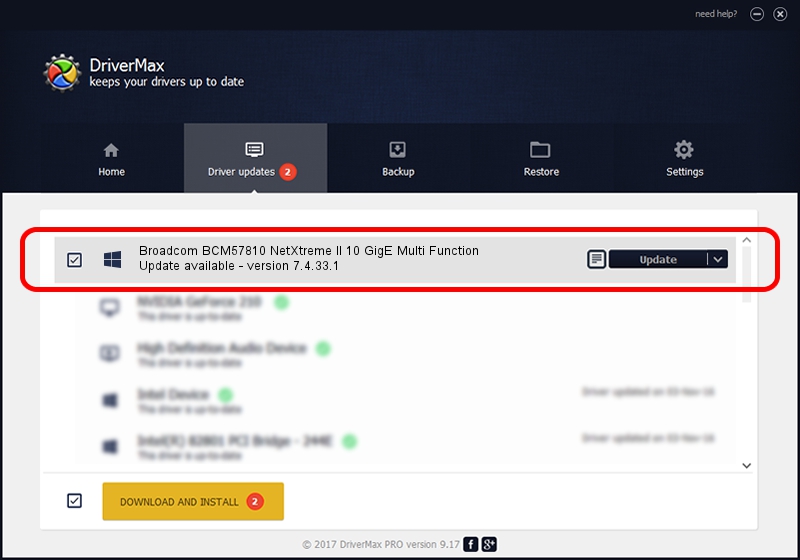Advertising seems to be blocked by your browser.
The ads help us provide this software and web site to you for free.
Please support our project by allowing our site to show ads.
Home /
Manufacturers /
Broadcom Corporation /
Broadcom BCM57810 NetXtreme II 10 GigE Multi Function /
pci/ven_14e4&dev_16ae&subsys_801a1bcf /
7.4.33.1 Apr 08, 2013
Driver for Broadcom Corporation Broadcom BCM57810 NetXtreme II 10 GigE Multi Function - downloading and installing it
Broadcom BCM57810 NetXtreme II 10 GigE Multi Function is a Chipset device. This driver was developed by Broadcom Corporation. In order to make sure you are downloading the exact right driver the hardware id is pci/ven_14e4&dev_16ae&subsys_801a1bcf.
1. Broadcom Corporation Broadcom BCM57810 NetXtreme II 10 GigE Multi Function driver - how to install it manually
- Download the driver setup file for Broadcom Corporation Broadcom BCM57810 NetXtreme II 10 GigE Multi Function driver from the location below. This is the download link for the driver version 7.4.33.1 dated 2013-04-08.
- Run the driver setup file from a Windows account with the highest privileges (rights). If your User Access Control Service (UAC) is running then you will have to accept of the driver and run the setup with administrative rights.
- Follow the driver installation wizard, which should be pretty straightforward. The driver installation wizard will scan your PC for compatible devices and will install the driver.
- Restart your computer and enjoy the new driver, it is as simple as that.
This driver received an average rating of 3.3 stars out of 74866 votes.
2. Using DriverMax to install Broadcom Corporation Broadcom BCM57810 NetXtreme II 10 GigE Multi Function driver
The most important advantage of using DriverMax is that it will install the driver for you in just a few seconds and it will keep each driver up to date, not just this one. How easy can you install a driver with DriverMax? Let's take a look!
- Start DriverMax and click on the yellow button that says ~SCAN FOR DRIVER UPDATES NOW~. Wait for DriverMax to analyze each driver on your PC.
- Take a look at the list of detected driver updates. Scroll the list down until you locate the Broadcom Corporation Broadcom BCM57810 NetXtreme II 10 GigE Multi Function driver. Click on Update.
- That's all, the driver is now installed!

Jul 1 2016 11:16AM / Written by Dan Armano for DriverMax
follow @danarm