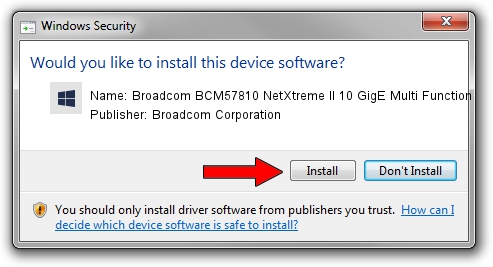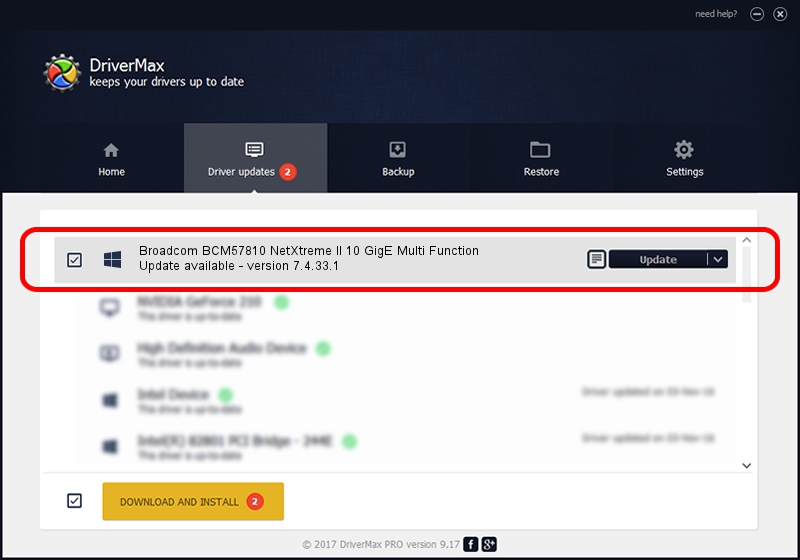Advertising seems to be blocked by your browser.
The ads help us provide this software and web site to you for free.
Please support our project by allowing our site to show ads.
Home /
Manufacturers /
Broadcom Corporation /
Broadcom BCM57810 NetXtreme II 10 GigE Multi Function /
pci/ven_14e4&dev_16ae&subsys_100014e4 /
7.4.33.1 Apr 08, 2013
Broadcom Corporation Broadcom BCM57810 NetXtreme II 10 GigE Multi Function how to download and install the driver
Broadcom BCM57810 NetXtreme II 10 GigE Multi Function is a Chipset device. This driver was developed by Broadcom Corporation. The hardware id of this driver is pci/ven_14e4&dev_16ae&subsys_100014e4; this string has to match your hardware.
1. Broadcom Corporation Broadcom BCM57810 NetXtreme II 10 GigE Multi Function driver - how to install it manually
- Download the setup file for Broadcom Corporation Broadcom BCM57810 NetXtreme II 10 GigE Multi Function driver from the location below. This is the download link for the driver version 7.4.33.1 dated 2013-04-08.
- Run the driver setup file from a Windows account with the highest privileges (rights). If your UAC (User Access Control) is running then you will have to accept of the driver and run the setup with administrative rights.
- Follow the driver setup wizard, which should be quite straightforward. The driver setup wizard will scan your PC for compatible devices and will install the driver.
- Restart your computer and enjoy the updated driver, as you can see it was quite smple.
This driver was rated with an average of 3.2 stars by 73120 users.
2. How to use DriverMax to install Broadcom Corporation Broadcom BCM57810 NetXtreme II 10 GigE Multi Function driver
The most important advantage of using DriverMax is that it will setup the driver for you in the easiest possible way and it will keep each driver up to date, not just this one. How easy can you install a driver using DriverMax? Let's take a look!
- Open DriverMax and press on the yellow button named ~SCAN FOR DRIVER UPDATES NOW~. Wait for DriverMax to scan and analyze each driver on your PC.
- Take a look at the list of available driver updates. Scroll the list down until you find the Broadcom Corporation Broadcom BCM57810 NetXtreme II 10 GigE Multi Function driver. Click the Update button.
- Finished installing the driver!

Jul 1 2016 11:19AM / Written by Daniel Statescu for DriverMax
follow @DanielStatescu