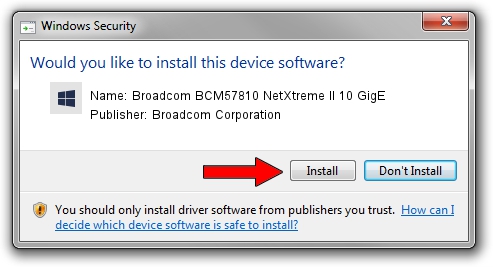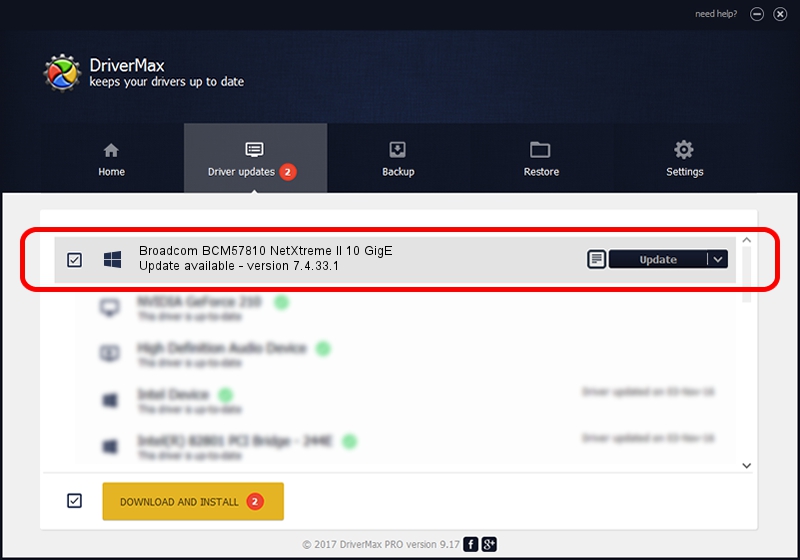Advertising seems to be blocked by your browser.
The ads help us provide this software and web site to you for free.
Please support our project by allowing our site to show ads.
Home /
Manufacturers /
Broadcom Corporation /
Broadcom BCM57810 NetXtreme II 10 GigE /
pci/ven_14e4&dev_168e&subsys_80271bcf /
7.4.33.1 Apr 08, 2013
Broadcom Corporation Broadcom BCM57810 NetXtreme II 10 GigE how to download and install the driver
Broadcom BCM57810 NetXtreme II 10 GigE is a Chipset hardware device. The developer of this driver was Broadcom Corporation. The hardware id of this driver is pci/ven_14e4&dev_168e&subsys_80271bcf; this string has to match your hardware.
1. Manually install Broadcom Corporation Broadcom BCM57810 NetXtreme II 10 GigE driver
- Download the setup file for Broadcom Corporation Broadcom BCM57810 NetXtreme II 10 GigE driver from the location below. This download link is for the driver version 7.4.33.1 dated 2013-04-08.
- Run the driver installation file from a Windows account with the highest privileges (rights). If your UAC (User Access Control) is started then you will have to accept of the driver and run the setup with administrative rights.
- Go through the driver setup wizard, which should be quite easy to follow. The driver setup wizard will analyze your PC for compatible devices and will install the driver.
- Restart your PC and enjoy the new driver, as you can see it was quite smple.
Driver rating 4 stars out of 74857 votes.
2. Using DriverMax to install Broadcom Corporation Broadcom BCM57810 NetXtreme II 10 GigE driver
The most important advantage of using DriverMax is that it will setup the driver for you in the easiest possible way and it will keep each driver up to date. How can you install a driver with DriverMax? Let's see!
- Open DriverMax and click on the yellow button named ~SCAN FOR DRIVER UPDATES NOW~. Wait for DriverMax to scan and analyze each driver on your computer.
- Take a look at the list of detected driver updates. Scroll the list down until you find the Broadcom Corporation Broadcom BCM57810 NetXtreme II 10 GigE driver. Click the Update button.
- That's it, you installed your first driver!

Jul 1 2016 11:16AM / Written by Daniel Statescu for DriverMax
follow @DanielStatescu