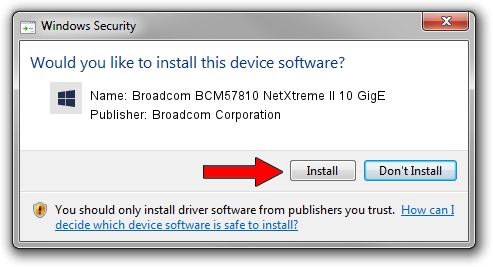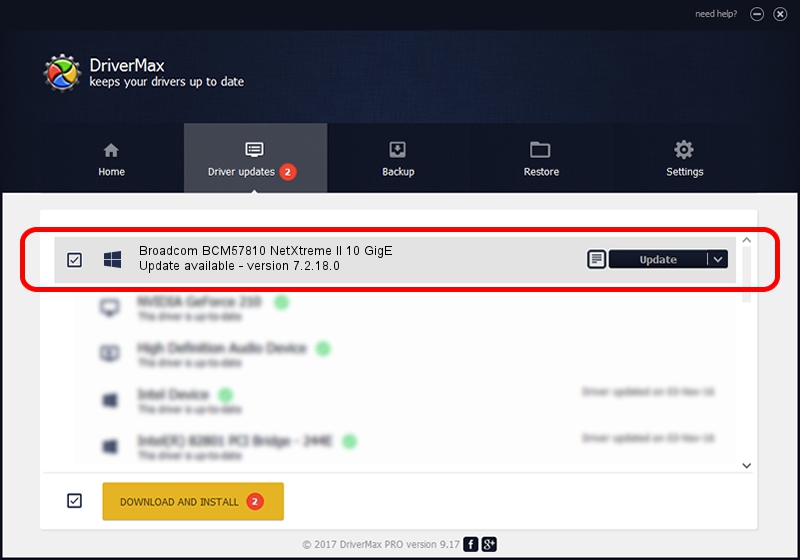Advertising seems to be blocked by your browser.
The ads help us provide this software and web site to you for free.
Please support our project by allowing our site to show ads.
Home /
Manufacturers /
Broadcom Corporation /
Broadcom BCM57810 NetXtreme II 10 GigE /
pci/ven_14e4&dev_168e&subsys_500814e4 /
7.2.18.0 Mar 26, 2012
Broadcom Corporation Broadcom BCM57810 NetXtreme II 10 GigE driver download and installation
Broadcom BCM57810 NetXtreme II 10 GigE is a Chipset hardware device. This Windows driver was developed by Broadcom Corporation. pci/ven_14e4&dev_168e&subsys_500814e4 is the matching hardware id of this device.
1. Manually install Broadcom Corporation Broadcom BCM57810 NetXtreme II 10 GigE driver
- Download the setup file for Broadcom Corporation Broadcom BCM57810 NetXtreme II 10 GigE driver from the link below. This download link is for the driver version 7.2.18.0 dated 2012-03-26.
- Run the driver setup file from a Windows account with administrative rights. If your User Access Control (UAC) is started then you will have to confirm the installation of the driver and run the setup with administrative rights.
- Go through the driver setup wizard, which should be pretty easy to follow. The driver setup wizard will scan your PC for compatible devices and will install the driver.
- Restart your PC and enjoy the new driver, as you can see it was quite smple.
Driver file size: 2638348 bytes (2.52 MB)
Driver rating 4.4 stars out of 34022 votes.
This driver is fully compatible with the following versions of Windows:
- This driver works on Windows 2000 64 bits
- This driver works on Windows Server 2003 64 bits
- This driver works on Windows XP 64 bits
- This driver works on Windows Vista 64 bits
- This driver works on Windows 7 64 bits
- This driver works on Windows 8 64 bits
- This driver works on Windows 8.1 64 bits
- This driver works on Windows 10 64 bits
- This driver works on Windows 11 64 bits
2. How to install Broadcom Corporation Broadcom BCM57810 NetXtreme II 10 GigE driver using DriverMax
The most important advantage of using DriverMax is that it will setup the driver for you in just a few seconds and it will keep each driver up to date. How can you install a driver with DriverMax? Let's follow a few steps!
- Start DriverMax and push on the yellow button that says ~SCAN FOR DRIVER UPDATES NOW~. Wait for DriverMax to scan and analyze each driver on your computer.
- Take a look at the list of available driver updates. Scroll the list down until you find the Broadcom Corporation Broadcom BCM57810 NetXtreme II 10 GigE driver. Click the Update button.
- Enjoy using the updated driver! :)

Jul 30 2024 7:56AM / Written by Dan Armano for DriverMax
follow @danarm