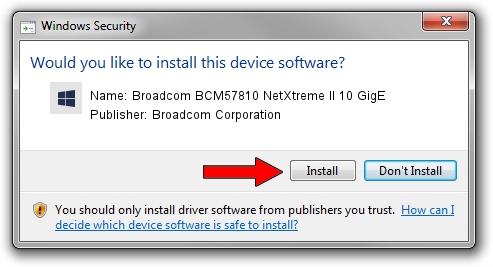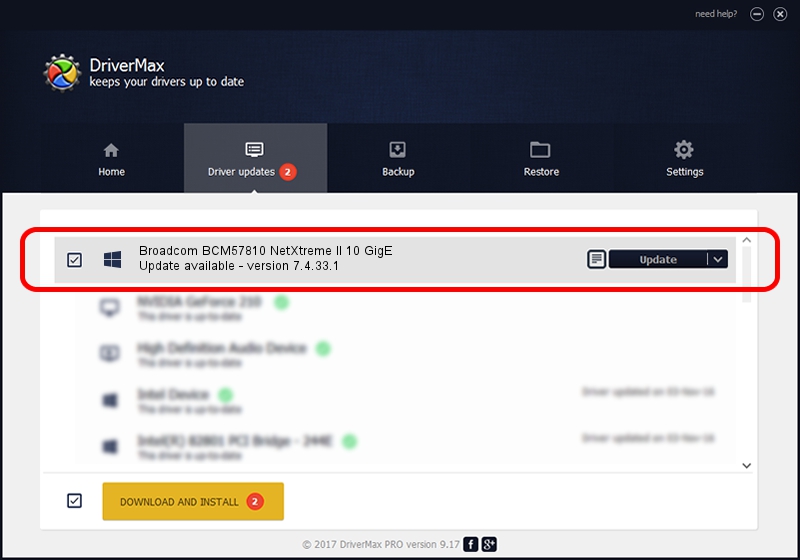Advertising seems to be blocked by your browser.
The ads help us provide this software and web site to you for free.
Please support our project by allowing our site to show ads.
Home /
Manufacturers /
Broadcom Corporation /
Broadcom BCM57810 NetXtreme II 10 GigE /
pci/ven_14e4&dev_168e&subsys_300614e4 /
7.4.33.1 Apr 08, 2013
Broadcom Corporation Broadcom BCM57810 NetXtreme II 10 GigE driver download and installation
Broadcom BCM57810 NetXtreme II 10 GigE is a Chipset hardware device. This Windows driver was developed by Broadcom Corporation. The hardware id of this driver is pci/ven_14e4&dev_168e&subsys_300614e4; this string has to match your hardware.
1. Install Broadcom Corporation Broadcom BCM57810 NetXtreme II 10 GigE driver manually
- Download the setup file for Broadcom Corporation Broadcom BCM57810 NetXtreme II 10 GigE driver from the link below. This is the download link for the driver version 7.4.33.1 dated 2013-04-08.
- Start the driver setup file from a Windows account with administrative rights. If your UAC (User Access Control) is enabled then you will have to confirm the installation of the driver and run the setup with administrative rights.
- Go through the driver setup wizard, which should be pretty easy to follow. The driver setup wizard will scan your PC for compatible devices and will install the driver.
- Shutdown and restart your computer and enjoy the updated driver, it is as simple as that.
This driver was installed by many users and received an average rating of 3.2 stars out of 74473 votes.
2. Using DriverMax to install Broadcom Corporation Broadcom BCM57810 NetXtreme II 10 GigE driver
The most important advantage of using DriverMax is that it will install the driver for you in just a few seconds and it will keep each driver up to date. How can you install a driver with DriverMax? Let's follow a few steps!
- Start DriverMax and push on the yellow button named ~SCAN FOR DRIVER UPDATES NOW~. Wait for DriverMax to analyze each driver on your PC.
- Take a look at the list of available driver updates. Scroll the list down until you find the Broadcom Corporation Broadcom BCM57810 NetXtreme II 10 GigE driver. Click the Update button.
- Finished installing the driver!

Jul 1 2016 11:18AM / Written by Dan Armano for DriverMax
follow @danarm