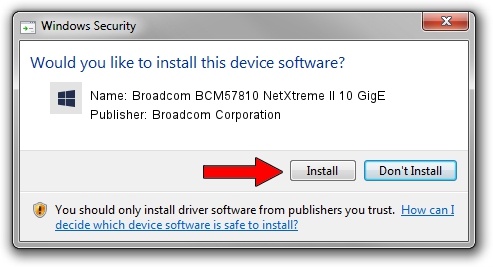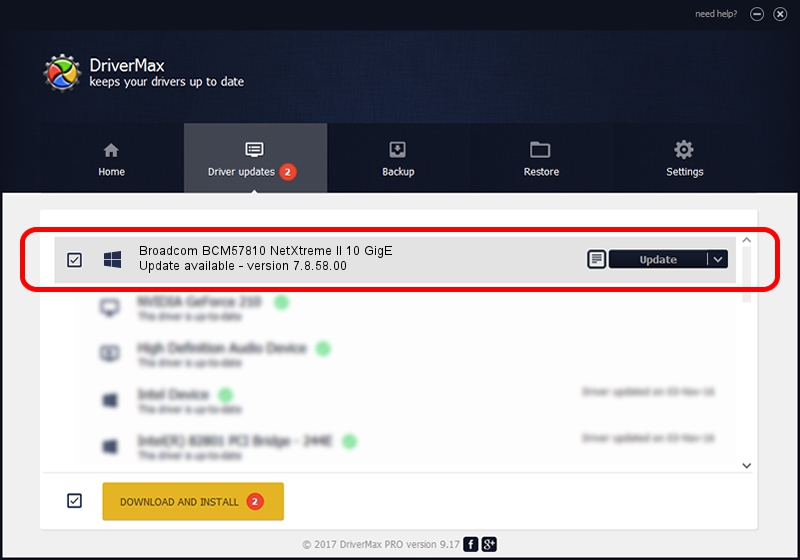Advertising seems to be blocked by your browser.
The ads help us provide this software and web site to you for free.
Please support our project by allowing our site to show ads.
Home /
Manufacturers /
Broadcom Corporation /
Broadcom BCM57810 NetXtreme II 10 GigE /
pci/ven_14e4&dev_168e&subsys_100614e4 /
7.8.58.00 Oct 03, 2013
Driver for Broadcom Corporation Broadcom BCM57810 NetXtreme II 10 GigE - downloading and installing it
Broadcom BCM57810 NetXtreme II 10 GigE is a Chipset device. The Windows version of this driver was developed by Broadcom Corporation. The hardware id of this driver is pci/ven_14e4&dev_168e&subsys_100614e4.
1. Install Broadcom Corporation Broadcom BCM57810 NetXtreme II 10 GigE driver manually
- Download the setup file for Broadcom Corporation Broadcom BCM57810 NetXtreme II 10 GigE driver from the link below. This is the download link for the driver version 7.8.58.00 dated 2013-10-03.
- Run the driver setup file from a Windows account with the highest privileges (rights). If your UAC (User Access Control) is running then you will have to accept of the driver and run the setup with administrative rights.
- Go through the driver installation wizard, which should be quite straightforward. The driver installation wizard will scan your PC for compatible devices and will install the driver.
- Shutdown and restart your PC and enjoy the fresh driver, it is as simple as that.
The file size of this driver is 2254077 bytes (2.15 MB)
This driver received an average rating of 3.9 stars out of 2299 votes.
This driver was released for the following versions of Windows:
- This driver works on Windows 2000 32 bits
- This driver works on Windows Server 2003 32 bits
- This driver works on Windows XP 32 bits
- This driver works on Windows Vista 32 bits
- This driver works on Windows 7 32 bits
- This driver works on Windows 8 32 bits
- This driver works on Windows 8.1 32 bits
- This driver works on Windows 10 32 bits
- This driver works on Windows 11 32 bits
2. Installing the Broadcom Corporation Broadcom BCM57810 NetXtreme II 10 GigE driver using DriverMax: the easy way
The most important advantage of using DriverMax is that it will setup the driver for you in just a few seconds and it will keep each driver up to date. How can you install a driver using DriverMax? Let's see!
- Start DriverMax and push on the yellow button named ~SCAN FOR DRIVER UPDATES NOW~. Wait for DriverMax to scan and analyze each driver on your computer.
- Take a look at the list of driver updates. Search the list until you find the Broadcom Corporation Broadcom BCM57810 NetXtreme II 10 GigE driver. Click the Update button.
- That's all, the driver is now installed!

Mar 5 2024 12:03AM / Written by Dan Armano for DriverMax
follow @danarm