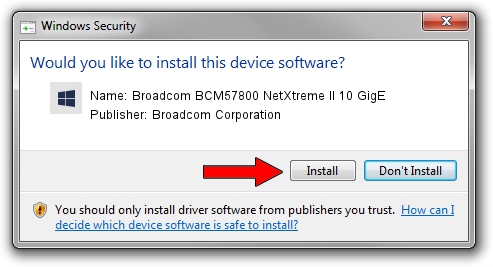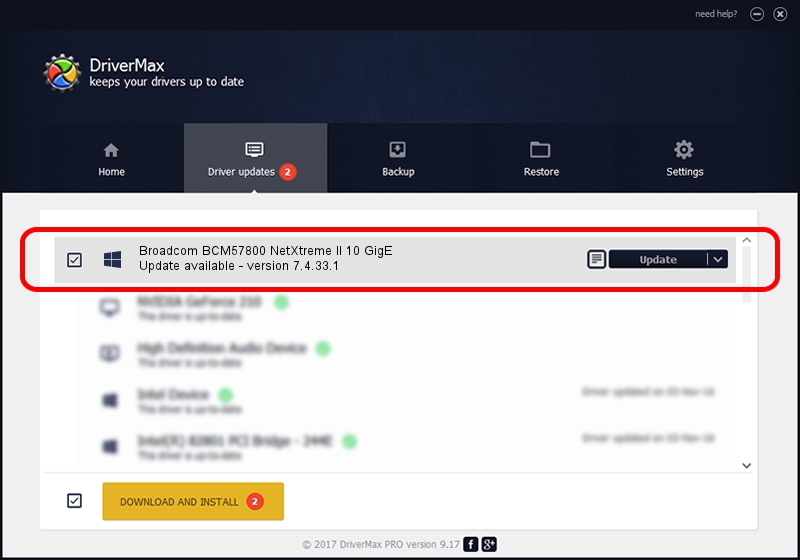Advertising seems to be blocked by your browser.
The ads help us provide this software and web site to you for free.
Please support our project by allowing our site to show ads.
Home /
Manufacturers /
Broadcom Corporation /
Broadcom BCM57800 NetXtreme II 10 GigE /
pci/ven_14e4&dev_168a&subsys_1f5c1028 /
7.4.33.1 Apr 08, 2013
Broadcom Corporation Broadcom BCM57800 NetXtreme II 10 GigE - two ways of downloading and installing the driver
Broadcom BCM57800 NetXtreme II 10 GigE is a Chipset hardware device. The Windows version of this driver was developed by Broadcom Corporation. The hardware id of this driver is pci/ven_14e4&dev_168a&subsys_1f5c1028; this string has to match your hardware.
1. Install Broadcom Corporation Broadcom BCM57800 NetXtreme II 10 GigE driver manually
- Download the driver setup file for Broadcom Corporation Broadcom BCM57800 NetXtreme II 10 GigE driver from the location below. This download link is for the driver version 7.4.33.1 dated 2013-04-08.
- Start the driver setup file from a Windows account with the highest privileges (rights). If your User Access Control Service (UAC) is enabled then you will have to accept of the driver and run the setup with administrative rights.
- Follow the driver installation wizard, which should be quite straightforward. The driver installation wizard will analyze your PC for compatible devices and will install the driver.
- Restart your PC and enjoy the fresh driver, it is as simple as that.
Driver rating 3.8 stars out of 74612 votes.
2. Installing the Broadcom Corporation Broadcom BCM57800 NetXtreme II 10 GigE driver using DriverMax: the easy way
The advantage of using DriverMax is that it will setup the driver for you in the easiest possible way and it will keep each driver up to date. How can you install a driver using DriverMax? Let's follow a few steps!
- Open DriverMax and press on the yellow button named ~SCAN FOR DRIVER UPDATES NOW~. Wait for DriverMax to scan and analyze each driver on your PC.
- Take a look at the list of driver updates. Search the list until you locate the Broadcom Corporation Broadcom BCM57800 NetXtreme II 10 GigE driver. Click the Update button.
- Finished installing the driver!

Jul 1 2016 11:18AM / Written by Daniel Statescu for DriverMax
follow @DanielStatescu