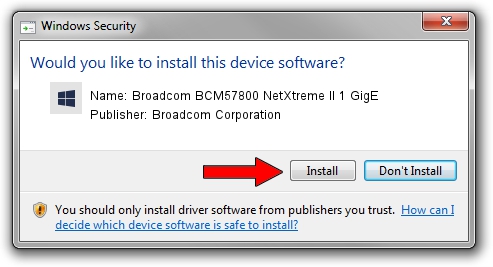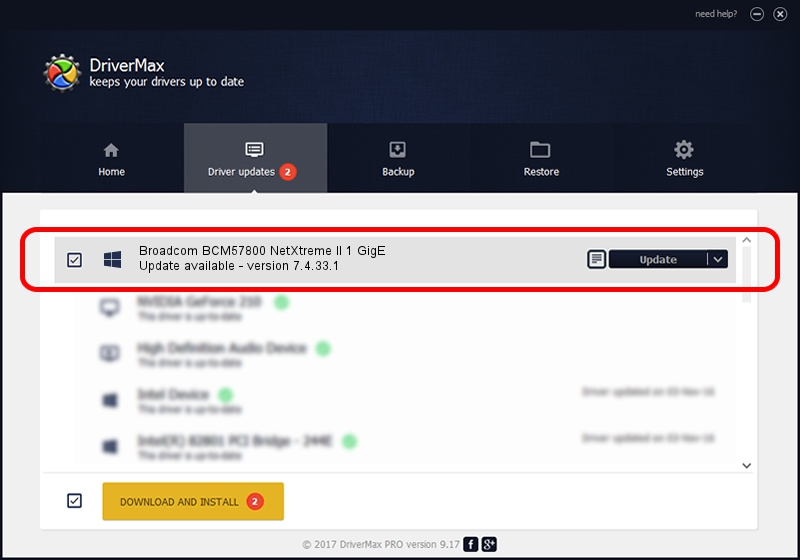Advertising seems to be blocked by your browser.
The ads help us provide this software and web site to you for free.
Please support our project by allowing our site to show ads.
Home /
Manufacturers /
Broadcom Corporation /
Broadcom BCM57800 NetXtreme II 1 GigE /
pci/ven_14e4&dev_168a&subsys_1f681028 /
7.4.33.1 Apr 08, 2013
Broadcom Corporation Broadcom BCM57800 NetXtreme II 1 GigE driver download and installation
Broadcom BCM57800 NetXtreme II 1 GigE is a Chipset hardware device. The Windows version of this driver was developed by Broadcom Corporation. The hardware id of this driver is pci/ven_14e4&dev_168a&subsys_1f681028.
1. Broadcom Corporation Broadcom BCM57800 NetXtreme II 1 GigE driver - how to install it manually
- Download the setup file for Broadcom Corporation Broadcom BCM57800 NetXtreme II 1 GigE driver from the link below. This download link is for the driver version 7.4.33.1 dated 2013-04-08.
- Run the driver installation file from a Windows account with administrative rights. If your UAC (User Access Control) is enabled then you will have to confirm the installation of the driver and run the setup with administrative rights.
- Go through the driver setup wizard, which should be quite easy to follow. The driver setup wizard will analyze your PC for compatible devices and will install the driver.
- Restart your computer and enjoy the updated driver, it is as simple as that.
This driver was rated with an average of 3.7 stars by 74730 users.
2. The easy way: using DriverMax to install Broadcom Corporation Broadcom BCM57800 NetXtreme II 1 GigE driver
The advantage of using DriverMax is that it will install the driver for you in just a few seconds and it will keep each driver up to date. How easy can you install a driver using DriverMax? Let's see!
- Open DriverMax and press on the yellow button that says ~SCAN FOR DRIVER UPDATES NOW~. Wait for DriverMax to analyze each driver on your computer.
- Take a look at the list of driver updates. Search the list until you locate the Broadcom Corporation Broadcom BCM57800 NetXtreme II 1 GigE driver. Click the Update button.
- That's it, you installed your first driver!

Jul 1 2016 11:17AM / Written by Andreea Kartman for DriverMax
follow @DeeaKartman