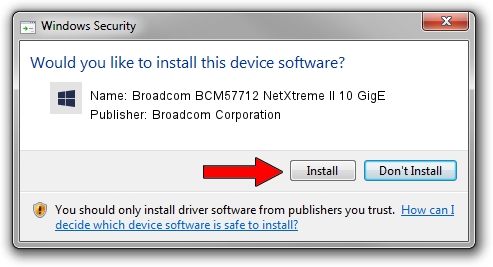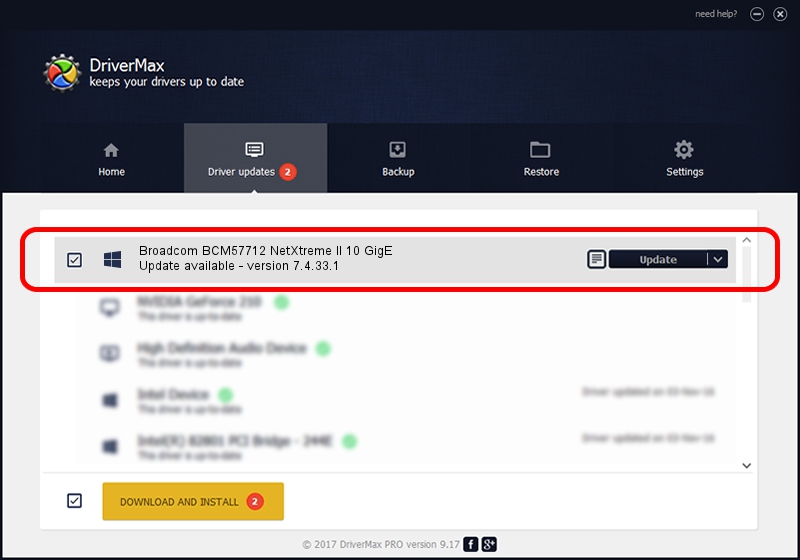Advertising seems to be blocked by your browser.
The ads help us provide this software and web site to you for free.
Please support our project by allowing our site to show ads.
Home /
Manufacturers /
Broadcom Corporation /
Broadcom BCM57712 NetXtreme II 10 GigE /
pci/ven_14e4&dev_1663&subsys_10601014 /
7.4.33.1 Apr 08, 2013
Download and install Broadcom Corporation Broadcom BCM57712 NetXtreme II 10 GigE driver
Broadcom BCM57712 NetXtreme II 10 GigE is a Chipset hardware device. This Windows driver was developed by Broadcom Corporation. The hardware id of this driver is pci/ven_14e4&dev_1663&subsys_10601014.
1. Manually install Broadcom Corporation Broadcom BCM57712 NetXtreme II 10 GigE driver
- Download the driver setup file for Broadcom Corporation Broadcom BCM57712 NetXtreme II 10 GigE driver from the link below. This download link is for the driver version 7.4.33.1 dated 2013-04-08.
- Run the driver setup file from a Windows account with the highest privileges (rights). If your User Access Control Service (UAC) is enabled then you will have to accept of the driver and run the setup with administrative rights.
- Go through the driver setup wizard, which should be quite straightforward. The driver setup wizard will analyze your PC for compatible devices and will install the driver.
- Shutdown and restart your PC and enjoy the fresh driver, as you can see it was quite smple.
This driver received an average rating of 3.6 stars out of 73071 votes.
2. The easy way: using DriverMax to install Broadcom Corporation Broadcom BCM57712 NetXtreme II 10 GigE driver
The most important advantage of using DriverMax is that it will install the driver for you in just a few seconds and it will keep each driver up to date. How easy can you install a driver with DriverMax? Let's take a look!
- Open DriverMax and push on the yellow button named ~SCAN FOR DRIVER UPDATES NOW~. Wait for DriverMax to analyze each driver on your PC.
- Take a look at the list of driver updates. Search the list until you locate the Broadcom Corporation Broadcom BCM57712 NetXtreme II 10 GigE driver. Click on Update.
- Finished installing the driver!

Jul 1 2016 11:19AM / Written by Andreea Kartman for DriverMax
follow @DeeaKartman